
Konzept
Windows Roles and Features
The WebReports installation requires you to select certain roles and services to install on the Application Server and the Web Server (IIS), and to install .NET Framework 3.5 and .NET Framework 4.x features. You install these roles and features using the Server Manager in Windows Server 2008, Windows Server 2012, Windows Server 2012 R2, or Windows Server 2016. For Windows 7, Windows 8.1, and Windows 10, you configure the roles and features using Control Panel. It is recommended that you install these roles and features before you install SQL Server.
Server Manager is accessible from the Start screen or from the desktop (task bar). You begin by adding the .NET Framework 3.5 features, the IIS server role and selecting the role services, and then you add .NET Framework 4.x features. The following figures show the features that must be selected when configuring Roles and Features for Windows Server 2012, Windows Server 2012 R2, or Windows Server 2016. For Windows 7, Windows 8.1, or Windows 10, you configure the roles and features using Control Panel.
To install .NET Framework 3.5 on Windows 8.1 or Windows 10 and Windows Server 2012, Windows Server 2012 R2, or Windows Server 2016, enter the following source path:
dism /online /enable-feature /featurename:NetFX3 /all /Source:e:\sources\sxs /LimitAccess
In this example, the Windows Server 2012 setup CD is in the e drive. Use the appropriate drive in the path for your PC configuration.





For Windows Server 2008, you begin by adding the IIS server role and selecting the role services, and then you add the .NET Framework 3.5.1 features. The following figures show the settings that must be selected when configuring windows roles and features.
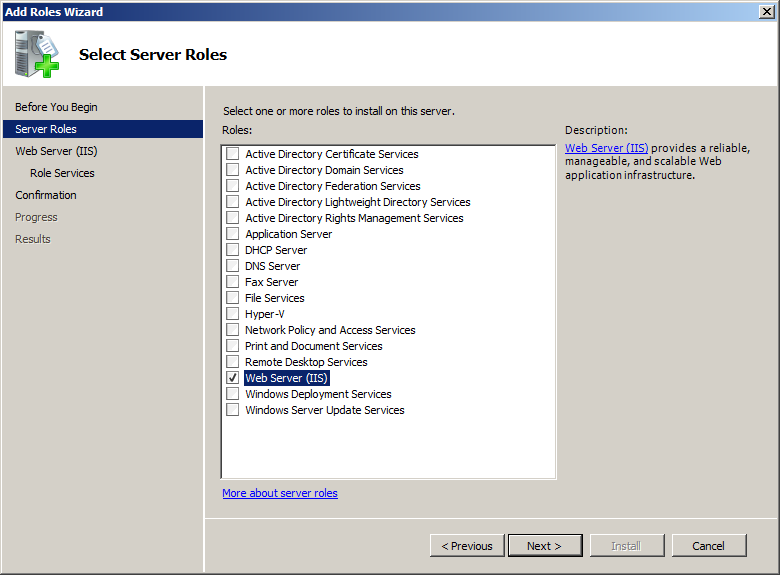

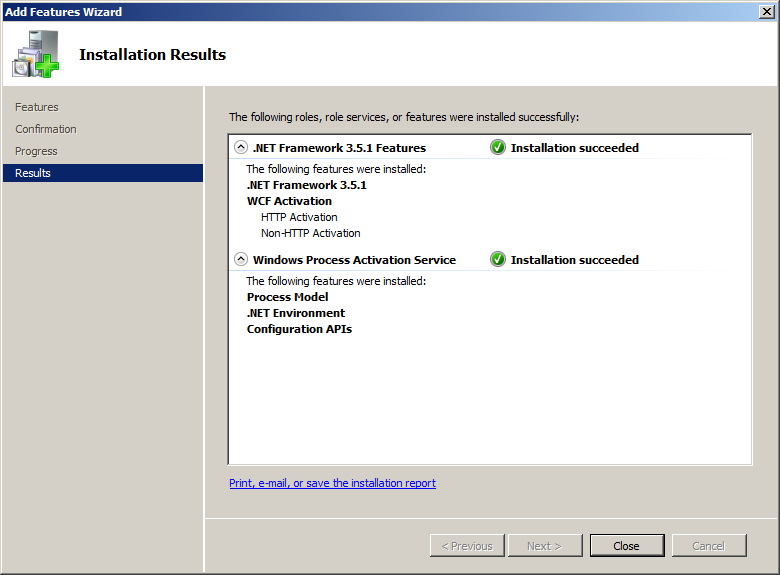
For Windows 7, Windows 8.1, and Windows 10, you can configure the roles and features using Control Panel. In Control Panel, navigate to Programs , and select Turn Windows features on or off . Select .NET Framework 3.5 (includes .NET 2.0 and 3.0) , .NET Framework 4.7 Advanced Services , and Internet Information Services .

 WebReports Overview
WebReports Overview
 WebReports Installation Overview
WebReports Installation Overview
 Features Dialog Box for Windows Server 2012
Features Dialog Box for Windows Server 2012
 Features Dialog Box for Windows Server 2008
Features Dialog Box for Windows Server 2008
 Role Services Dialog Box
Role Services Dialog Box
 SQL Server Installation Settings
SQL Server Installation Settings