
Concetto
Workspace Components and Customization
A workspace consists of panes, windows, and a work area that can be customized to suit a user's specific needs. Dialog boxes are presented on top of the workspace.
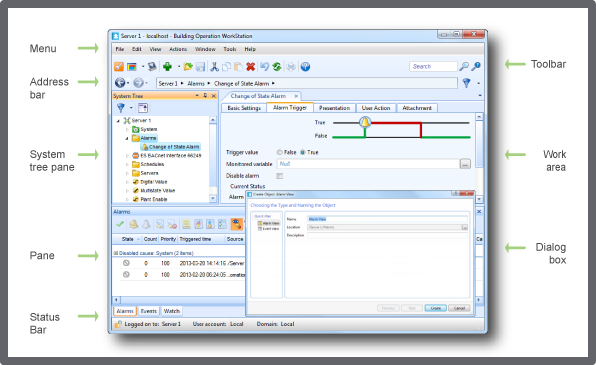
WorkStation positions panes at the edges of the main window. You can lock, release, and move these components to another location. You can also display and stack several panes on top of each other.
Building Operation provides several predefined workspace panes, which are accessible through the View menu:
System Tree pane
Watch
Events
Alarms
Workspace Customization
You customize the workspace layout to control access and meet the specific requirements of a user account group. For example, you hide or show panes and toolbars. You can save a workspace layout on the SmartStruxure server. In this case, the layout becomes the default workspace layout for all users in the user account group the workspace belongs to. Workspaces are task oriented, which means that a user can switch workspaces during a single WorkStation session.
Per maggior informazioni, consulta Workspace Customization .
Workspace Content References
Workspace content references are used to customize the workspace by referring the content you want to display in the workspace panes and Work Area window.
Per maggior informazioni, consulta Workspace Content References .
Panel Components
You use a panel to combine different viewable windows, for example, a graphic, trend chart, report, or another panel into a seamless view. A panel consists of one or several panes and one work area. The panel is available through the System Tree pane and opens as a window in the work area of the current workspace.
Per maggior informazioni, consulta Panel Components .
 Creating a Workspace
Creating a Workspace
 Workspace – Content Tab
Workspace – Content Tab
 Workspace Management
Workspace Management
 User Account Management Overview
User Account Management Overview
 Workspace Customization
Workspace Customization
 Workspace Content References
Workspace Content References
 Panel Components
Panel Components