
Interface utilisateur
Workspace Wizard – Workspace Configuration Page
Use the Workspace configuration page to add, edit, and remove workspace components.
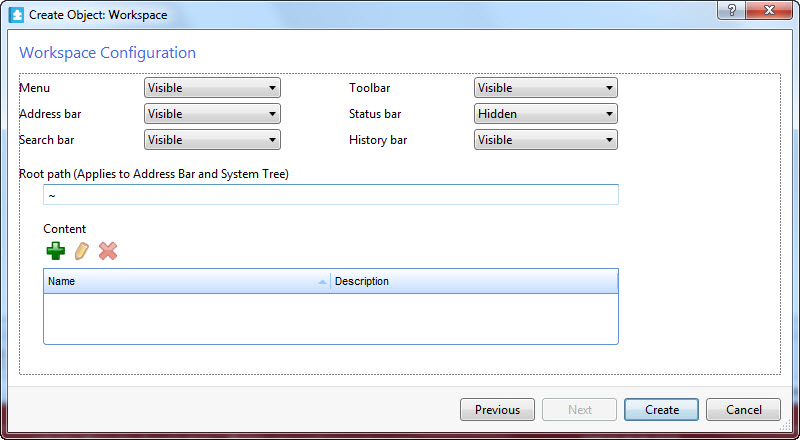
|
Component |
Description |
|
Menu |
Select Visible to show the menu in the workspace. |
|
Address bar |
Select Visible to show the address bar in the workspace. |
|
Search bar |
Select Visible to show the search bar in the workspace. |
|
Toolbar |
Select Visible to show the toolbar in the workspace. |
|
Status bar |
Select Visible to show the status bar in the workspace. |
|
History bar |
Select Visible to show the history bar in the workspace. |
|
Root path (Applies to Address Bar and System Tree) |
Enter the path to the workspace component. |
|
Listed components |
Lists the standard components included in the workspace. Select a component and click the Add , Edit or Remove button. |
|

|
Click to add a new component to the workspace. Pour plus d'informations, voir Create Object Dialog – Naming the Object Page . |
|

|
Click to edit a component. The workspace properties pane is displayed. Pour plus d'informations, voir Pane Properties . |
|

|
Click to remove a component. |
 Workspace Components and Customization
Workspace Components and Customization
 Create Object Dialog – Naming the Object Page
Create Object Dialog – Naming the Object Page
 Workspace Properties
Workspace Properties
 Pane Properties
Pane Properties
 Create Object Dialog – Naming the Object Page
Create Object Dialog – Naming the Object Page