Log on to rate and give feedback
1
2
3
4
5
Log on to rate
0

How to
Products:
WebStation
Functionalities:
Basic Functionality
Product version:
1.8, 1.9
5/23/2014
Changing Your Password
You change your Building Operation user password on a regular basis to keep your information secure.
To change your password
In WebStation, on the Settings menu, click Change password .
In the Old password box, type your old password.
action_zoom_plus_stroke 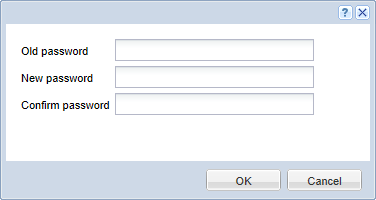
In the New password box, type your new password.
In the Confirm password box, type your new password.
Click OK .
 Log on to WorkStation or WebStation
Log on to WorkStation or WebStation
 Change Password Dialog Box
Change Password Dialog Box
 Logging On to WebStation
Logging On to WebStation
 Logging Off WebStation
Logging Off WebStation