-
Content
arrow2_down -
Funcionalidad básica
-
Alarmas
-
Tendencias
-
Programaciones
-
Gráficos
-
Dashboards
-
Informes
-
Registro
-
Gestión de usuarios
-
Gestión de licencias
-
Localización
-
Zonas
-
Semantic
-
Sustainability
-
Ingeniería
-
Administración
-
Tipos personalizados
-
Importar/Exportar
-
Programación
-
Configuración de la comunicación
- Comunicación E/S
- Dispositivos SmartX IP Controller
- Módulos de expansión RP Series
- SE8000/VT8000
- Touchscreen Room Controller
- In-Room Door Lock Gateway
- BACnet
- LonWorks
- Modbus
- KNX
- Zigbee
- IoT
- OPC UA
- Servicios web
- SmartDrivers
- Conectar aplicaciones móviles
- RP-C-RC-BLE
- Xenta
- MNL
- MNB
- b3
- Infinet
- NETWORK 8000
- I/NET
- MicroNet
- Sigma
-
Seguridad
-
Hardware
- Interfaces de SmarX Sensor
-
Actualizar
- Transición
-
Smoke Control
-
WebStation
-
WorkStation
-
Registration Portal
- Touch Screens
-
Conectar
-
Enterprise Central
-
Enterprise Server
- SmartX Servers
-
License Server
- Herramientas de administrador
- SmartX IP Controllers
- Módulos de expansión RP Series
-
Adaptador SmartX Zigbee
-
SmartX Sensor
- Fuente de alimentación
- Módulos E/S
-
Builder View
-
Graphics Editor
-
Script Editor
-
Builder for Function Block
-
Function Block Editor
-
Project Configuration Tool
-
Project Configuration Tool
- Aplicaciones móviles
-
Herramientas compatibles
-
TAC Vista Conversion Tool
-
Continuum Conversion Tool
-
WebReports
-
WebHelp
- Descripción de WebHelp
- Información de seguridad
Funcionalidad
Productos

Explicación de procesos
Configuración del eje X con un intervalo de tiempo absoluto
Puede configurar el intervalo de tiempo del eje X de un gráfico de tendencias para ver las entradas registradas dentro de un período de tiempo específico.
The x-axis of the trend chart represents time. The time span of the axis can be set with a fixed start and end time or with an end time relative to the present time. The axis can be quick-scaled to show the last hour, last day, last month, or last year.
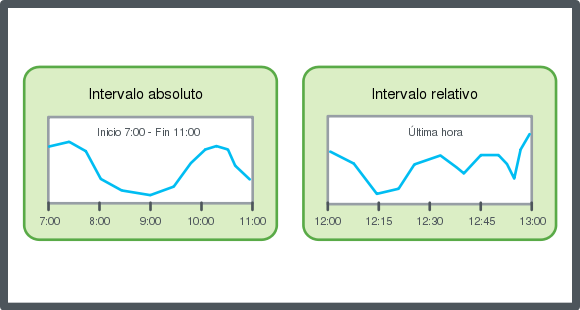
The y-axis refers to the measurement unit that the variable represents. The scale of the y-axis can be set manually or by auto scale. You can configure the trend chart to present series on one y-axis or two y-axes, one to the left and one to the right. Use two y-axes to present series with different ranges in the same trend chart.
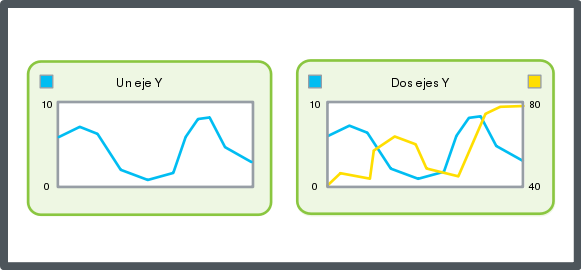
To make reading easier, grid lines can be shown in the trend chart. Grid lines can be shown in both the x- and y-direction, independent of each other.
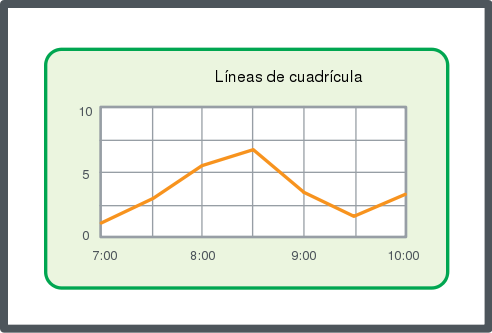
En WebStation, en el panel Árbol del sistema, seleccione el gráfico de tendencias que desea configurar.
Haga clic en la pestaña Eje .
En la barra de herramientas del gráfico de tendencias, haga clic en el botón Configuración .
En el cuadro Modo de tiempo, seleccione Absoluto .
action_zoom_plus_stroke 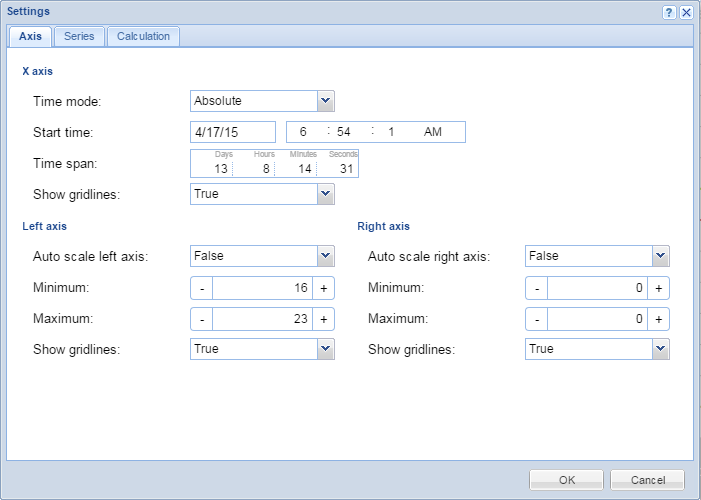
En el cuadro Hora de inicio introduzca la hora y la fecha más a la izquierda del eje X.
En la columna Intervalo de tiempo introduzca la hora y la fecha más a la derecha del eje X.
Haga clic en Aceptar .
El eje X queda configurado con un intervalo de tiempo absoluto.
Consulte también
 Ejes del gráfico de tendencias en WebStation
Ejes del gráfico de tendencias en WebStation
 Configuración del eje X con un intervalo de tiempo relativo
Configuración del eje X con un intervalo de tiempo relativo
 Visualización de las líneas de cuadrícula de un gráfico de tendencias
Visualización de las líneas de cuadrícula de un gráfico de tendencias
 Configuración manual de la escala del eje Y
Configuración manual de la escala del eje Y
 Configuración automática de la escala del eje Y
Configuración automática de la escala del eje Y
 Cómo guardar la configuración del gráfico de tendencias actual
Cómo guardar la configuración del gráfico de tendencias actual
 Vista del gráfico de tendencias
Vista del gráfico de tendencias
 Trend Chart Toolbar
Trend Chart Toolbar
 Cuadro de diálogo Configuración del gráfico de tendencias – Pestaña Eje
Cuadro de diálogo Configuración del gráfico de tendencias – Pestaña Eje