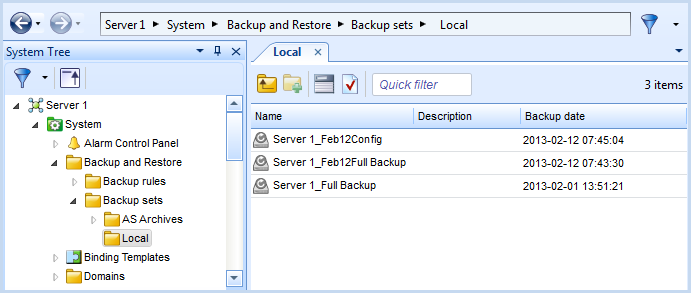Log on to rate and give feedback
1
2
3
4
5
Log on to rate
0

Explicación de procesos
Productos
Enterprise Server, Project Configuration Tool
Funcionalidades:
Funcionalidad básica
Versión del producto:
1.8, 1.9
13/10/2016
Deleting a Backup Set from the Enterprise Server
You delete a backup set from the db_backup folder of the Enterprise Server when you no longer need the backup set.
To delete a backup set from the Enterprise Server
In WorkStation, on the Tools menu, click Control Panel .
On the Control Panel toolbar, select the Enterprise server.
action_zoom_plus_stroke 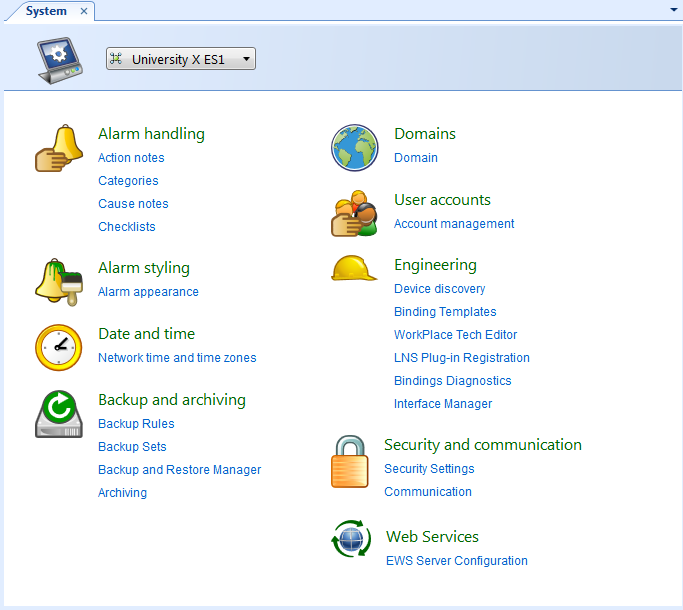
Click Backup and Restore Manager .
In the Backup sets path box, copy the entire backup sets path of the Enterprise Server.
action_zoom_plus_stroke 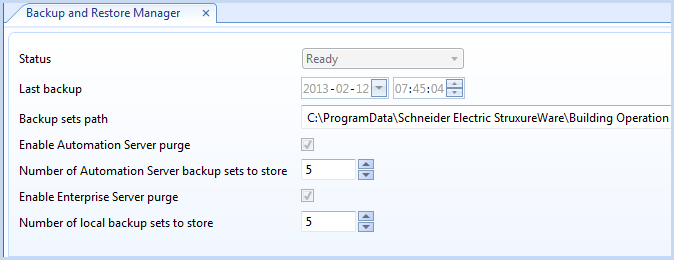
Open a browser, such as Windows Explorer.
In the browser Address box, paste the backup sets path and press Enter .
In the db_backup folder, open the ASArchives or LocalBackup folder.
action_zoom_plus_stroke 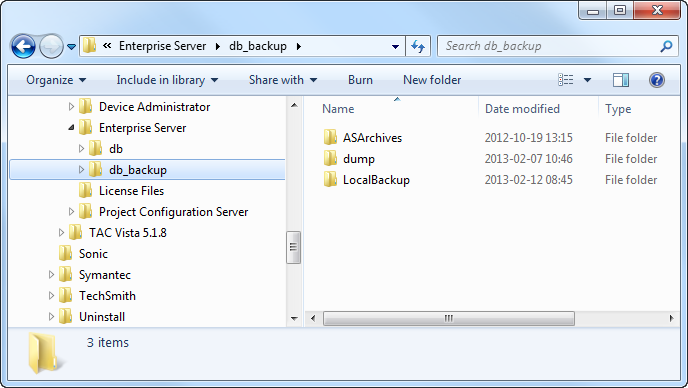
Right-click on the backup set that you want to delete and click Delete .
Click Yes to remove the backup set.
action_zoom_plus_stroke 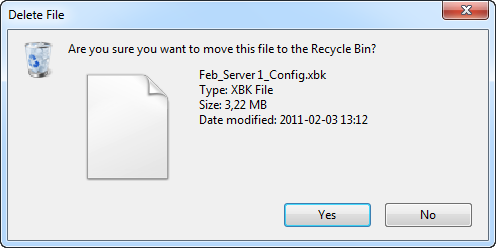
 Backup Sets
Backup Sets
 Backup Set Storage and Protection
Backup Set Storage and Protection