
Användargränssnitt
Alarms Pane Context Menu - Alarm View Settings Submenu
Use the Alarm View Settings submenu to change the way alarms are presented.
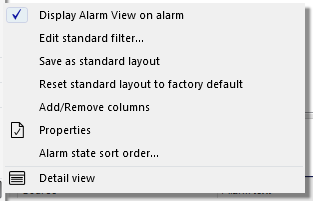
|
Command |
Description |
|
Display Alarm View on alarm |
Click to display an Alarm View in a new window when an alarm is triggered. Mer information finns i Displaying an Alarm View when an Alarm is Triggered . |
|
Edit standard filter |
Click to open the Select Conditions dialog box, where you sort out the information in the Alarms pane or an Alarm View. Mer information finns i Select Conditions Dialog Box . |
|
Save as standard layout |
Click to save the current Alarms pane or Alarm View layout as the standard layout for all users and for the Alarms pane or the specific Alarm View. |
|
Reset standard layout to factory default |
Click to reset the Alarms pane or Alarm View standard layout to factory default. |
|
Add/Remove columns |
Click to open the Add/Remove columns dialog box to add or remove columns from the Alarms pane or Alarm View. Mer information finns i Add/Remove Columns Dialog Box . |
|
Properties |
Click to open the Alarm View properties dialog box to view and edit the properties of the Alarms pane or Alarm View. Mer information finns i Alarm View Properties . |
|
Alarm state sort order |
Click to open the Alarm state sort order dialog box to determine how alarms will be sorted when the column State is used for sorting the alarms in the Alarms pane or an Alarm View. Mer information finns i Changing the Alarm State Sort Order . |
|
Detail view |
Click to open a detailed view for the selected alarm. Mer information finns i Alarm and Event Detail View . |
 Displaying an Alarm View when an Alarm is Triggered
Displaying an Alarm View when an Alarm is Triggered
 Select Conditions Dialog Box
Select Conditions Dialog Box
 Add/Remove Columns Dialog Box
Add/Remove Columns Dialog Box
 How Alarms Work
How Alarms Work
 Alarm View Properties
Alarm View Properties
 Changing the Alarm State Sort Order
Changing the Alarm State Sort Order
 Alarm and Event Detail View
Alarm and Event Detail View
 Alarm View and Event View Standard Filter and Layout
Alarm View and Event View Standard Filter and Layout
 Alarms Pane Context Menu
Alarms Pane Context Menu