
How to
Logging on to WorkStation as a Building Operation User
You log on to WorkStation to securely access the functions in Building Operation.
Ensure that you have a working and available WorkStation license. A working license is required to log on to WorkStation. For more information, see Licenses .
In the User name box, type the Building Operation user name.
action_zoom_plus_stroke 
In the Password box, type the password.
In the Domain box, type a domain name. If you do not enter a domain name, you are logged on to the local domain.
Select the Server hypertext transfer protocol option for communication with the SmartStruxure server.
In the Server box, enter a SmartStruxure server name or an IP address.
Select Remember me to have WorkStation remember your settings.
Click Log on .
You can register the system now or later:
Click Register now to register your system. For more information, see System Registration Overview .
Click Register later to skip registration and register at a later time.
action_zoom_plus_stroke 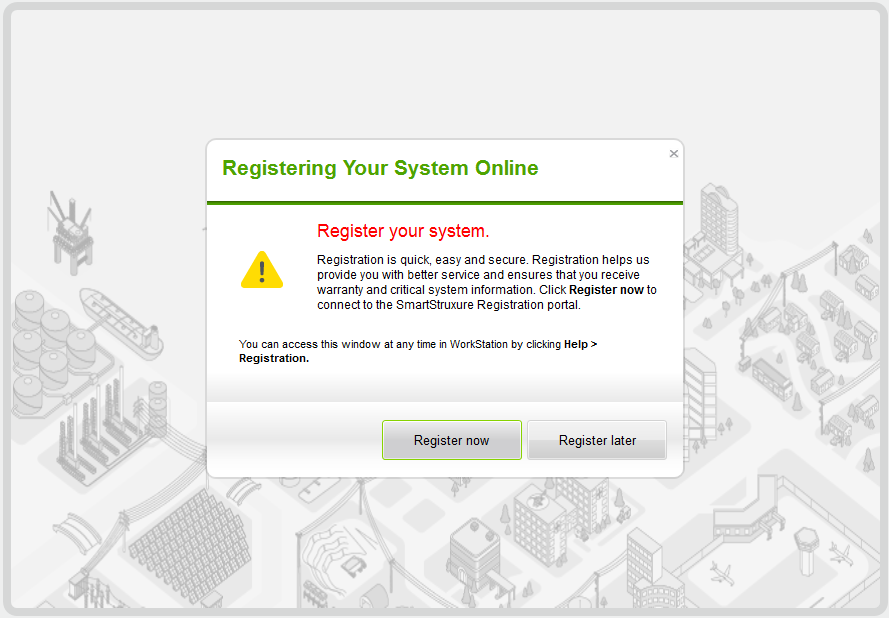
If the Select Default Workspace window is displayed, click the workspace you want to have as the default.
action_zoom_plus_stroke 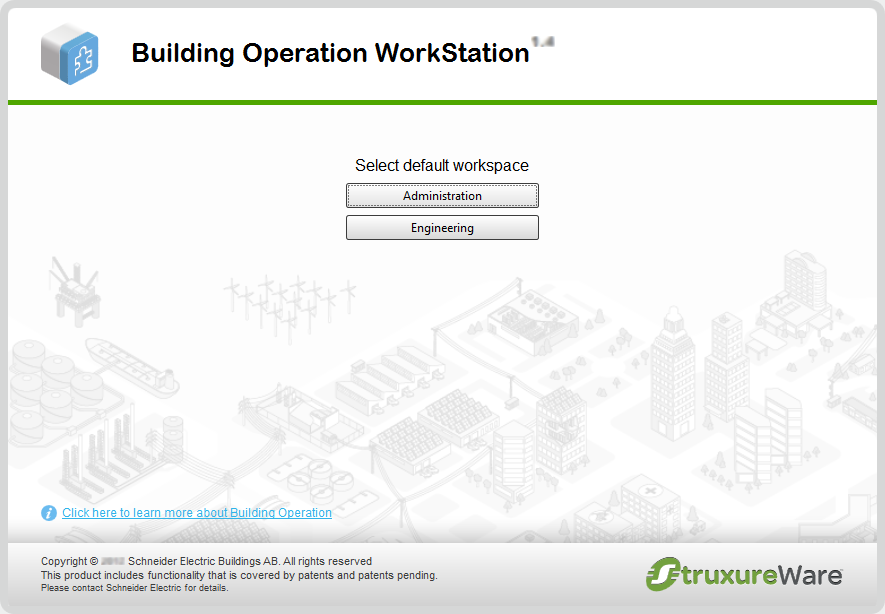
 Log on to WorkStation or WebStation
Log on to WorkStation or WebStation
 Logging on to WorkStation using your Windows user account
Logging on to WorkStation using your Windows user account
 Logging on to WorkStation as another Windows User
Logging on to WorkStation as another Windows User
 Saving Log On Details
Saving Log On Details
 Workspaces
Workspaces
 Selecting a Default Workspace
Selecting a Default Workspace
 Switching Workspaces
Switching Workspaces
 Logging Off WorkStation
Logging Off WorkStation
 Exiting WorkStation
Exiting WorkStation
 Changing Your Password
Changing Your Password
 Building Operation WorkStation Window
Building Operation WorkStation Window
 System Registration Overview
System Registration Overview
 Online Registration
Online Registration
 Registering an Online System
Registering an Online System
 Offline Registration
Offline Registration
 Registering an Offline System
Registering an Offline System