
Concepto
Mass Create Path Options
You have three options when deciding where to create new alarms, trend logs, and extended trend logs:
The same folder as each selected object
A different folder, relative to the path of each selected object
A single folder for all created objects
The same folder as each selected object
By default, the alarms, trend logs, and extended trend logs are created in the same folder as each selected object. When you create all objects in the same folder as each selected object, the objects end up in the same folder as the value they are based on.
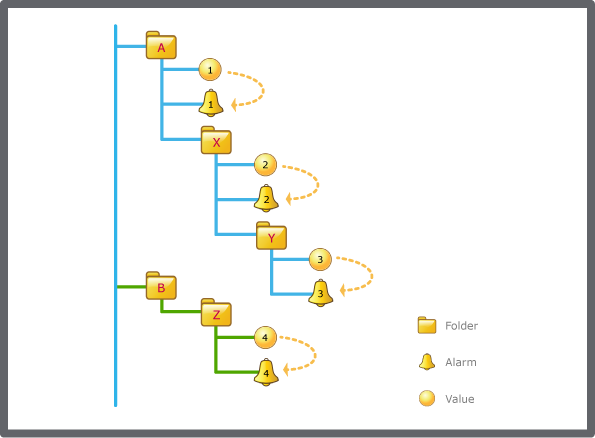
A different path, relative to each selected object
When you create all objects in a different folder, relative to the path of each selected folder, you have to browse to a destination folder for one of the alarms or trend logs. The path relationship between the connected variable of that alarm or trend log and the alarm or trend log itself is then applied to the destination of all other alarms or trend logs. If you select an invalid path, for example, by selecting a destination folder for one alarm or trend log on a level that does not exist for all the selected variables, it is not possible to create any alarms or trend logs.
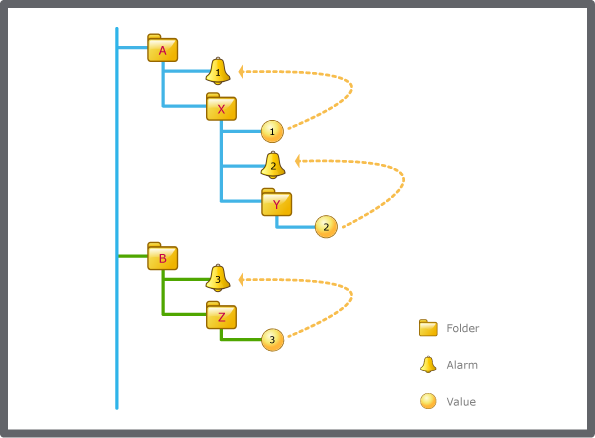
A single folder for all created objects
When you create all objects in a single folder, you can specify the folder in which you want to create all the alarms, trend logs, and extended trend logs. When you create all objects in a different folder relative to the path of each selected object, you can specify where the new alarms trend logs, and extended trend logs are created in relation to the connected variable. When you mass create alarms and trends by selecting values and dragging them to a single folder in the System Tree pane, the alarms and trends are created in the folder to which you drag the values.
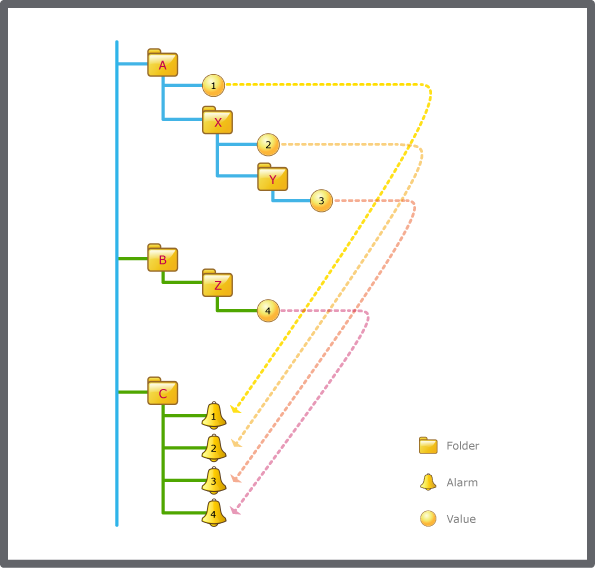
 Mass Create
Mass Create
 Mass Creating Alarms
Mass Creating Alarms
 Mass Creating Alarms Using the Search Method
Mass Creating Alarms Using the Search Method
 Mass Creating Trend Logs
Mass Creating Trend Logs
 Mass Creating Trend Logs Using the Search Method
Mass Creating Trend Logs Using the Search Method
 Mass Creating Extended Trend Logs
Mass Creating Extended Trend Logs
 Mass Creating Extended Trend Logs Using the Search Method
Mass Creating Extended Trend Logs Using the Search Method