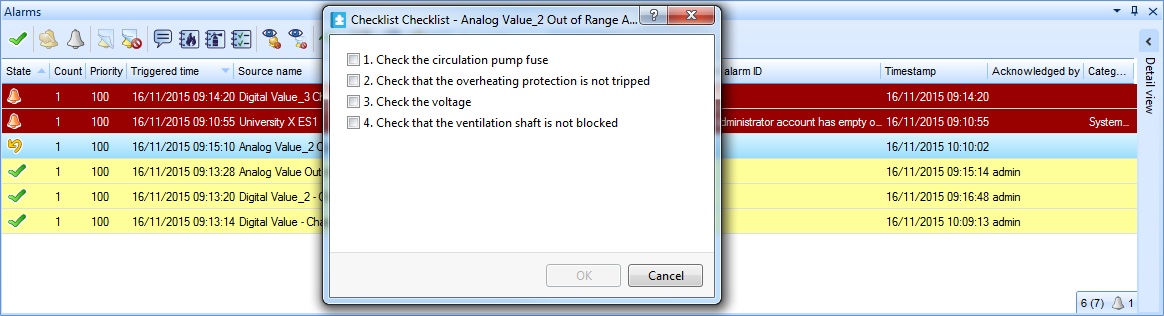Log on to rate and give feedback
1
2
3
4
5
Log on to rate
0

Explicación de procesos
Productos
AS-C, AS-B, Enterprise Server, AS-P, Project Configuration Tool
Funcionalidades:
Alarmas
Versión del producto:
1.9
14/12/2016
Creating a Checklist
You create a checklist to connect it to an alarm, and to guide the user when troubleshooting a triggered alarm.
To create a checklist
In WorkStation, on the Tools menu, click Control Panel .
On the Control Panel toolbar, select the SmartStruxure server.
action_zoom_plus_stroke 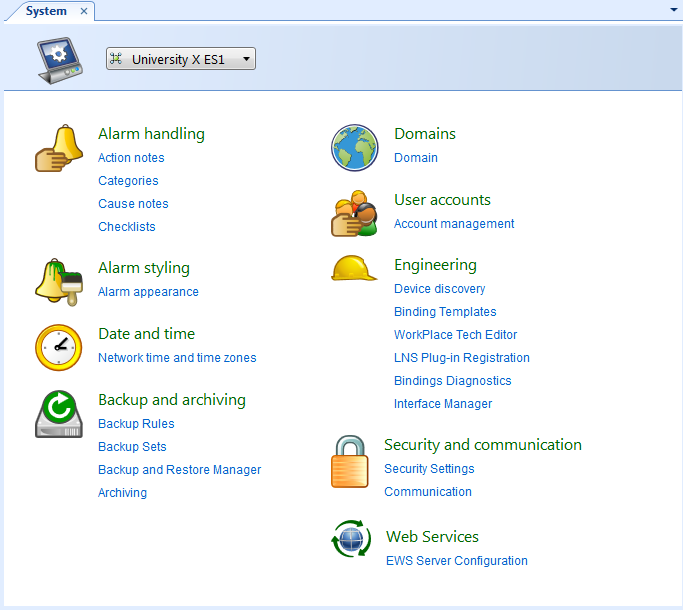
Click Checklists .
In the Checklist view, click the Add checklist button
.action_zoom_plus_stroke 
action_zoom_plus_stroke 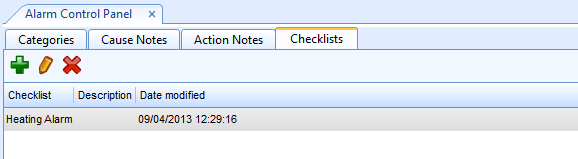
In the Add Checklist dialog box, in the Name box, type the name of the new checklist.
action_zoom_plus_stroke 
In the Description box, type a description for the checklist.
Click the Add step button
.action_zoom_plus_stroke 
In the Add Checklist Step dialog box, in the Name box, type the text for the step to create.
action_zoom_plus_stroke 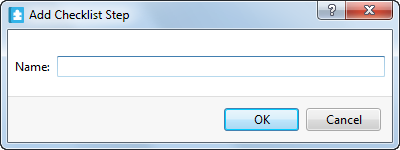
Click OK.
AvisoYou can add several steps to the checklist.
In the Add Checklist dialog box, click OK .
Click the Save button
.action_zoom_plus_stroke 
 Editing a Checklist
Editing a Checklist
 Alarm Control Panel – Checklists View
Alarm Control Panel – Checklists View
 Add Checklist Dialog Box
Add Checklist Dialog Box
 Checklists
Checklists