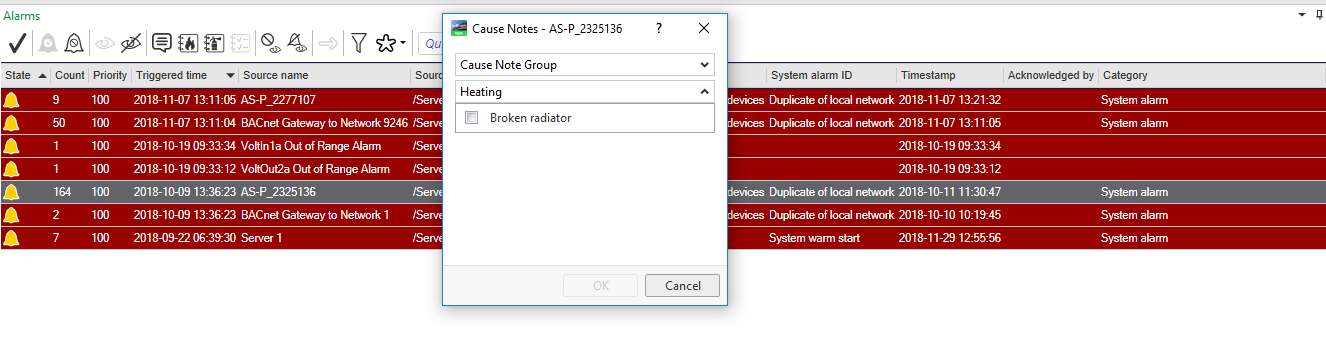登录以评价并提供反馈
1
2
3
4
5
登录以评价
0

如何
产品:
AS-L, AS-B, Enterprise Central, Enterprise Server, AS-P, Project Configuration Tool
功能:
警报
产品版本:
2.0, 2.1, 3.0, 3.1
2018/12/18
Creating a Cause Note
You create a cause note to connect it to an alarm, and to simplify the reporting of the causes that triggered the alarm.
To create a cause note
In WorkStation, in the System Tree pane, select the EcoStruxure BMS server you want to configure.
Click the Control Panel tab.
Click Cause notes .
In the Alarm Control Panel , in the Cause notes view, click the Add cause note button
.action_zoom_plus_stroke 
In the Add Cause Note dialog box, in the Name box, type the name of the new cause note.
In the Group name box, type a name to create a new group or select an existing group that the new cause note belongs to.
In the Description box, type a description for the cause note.
Click OK .
Click the Save button
.action_zoom_plus_stroke 
 Editing a Cause Note
Editing a Cause Note
 Control Panel Tab
Control Panel Tab
 Alarm Control Panel – Cause Notes View
Alarm Control Panel – Cause Notes View
 Add Cause Note Dialog Box
Add Cause Note Dialog Box
 Cause Notes
Cause Notes