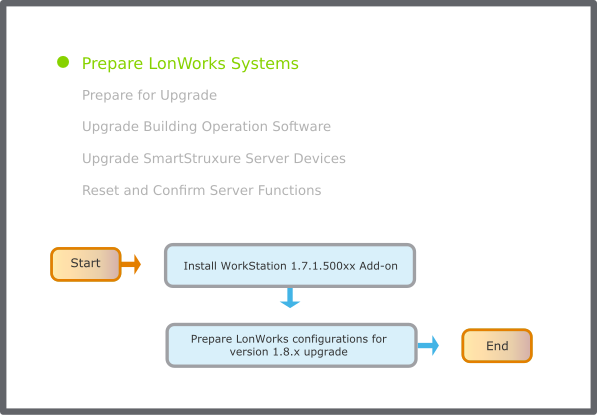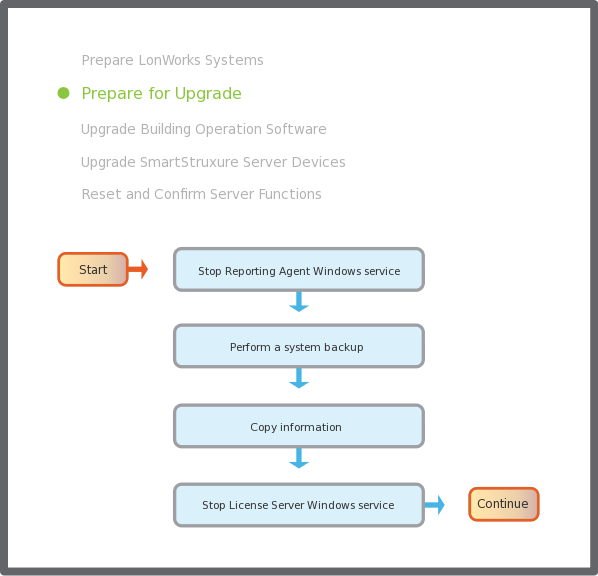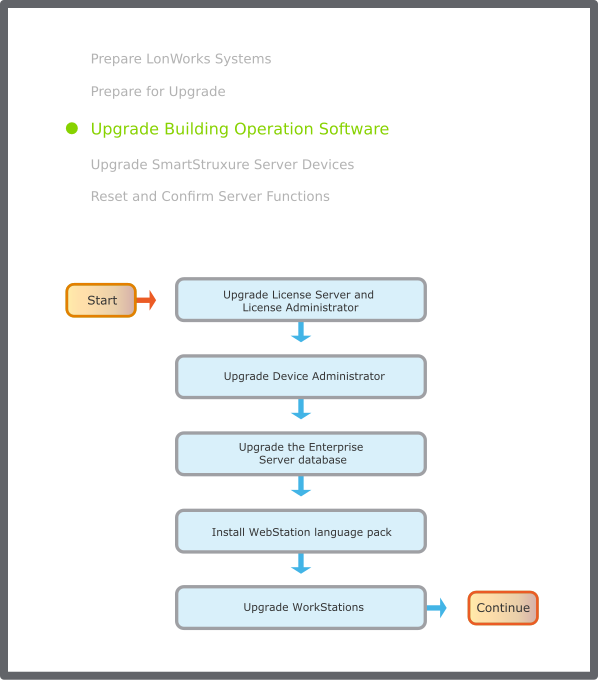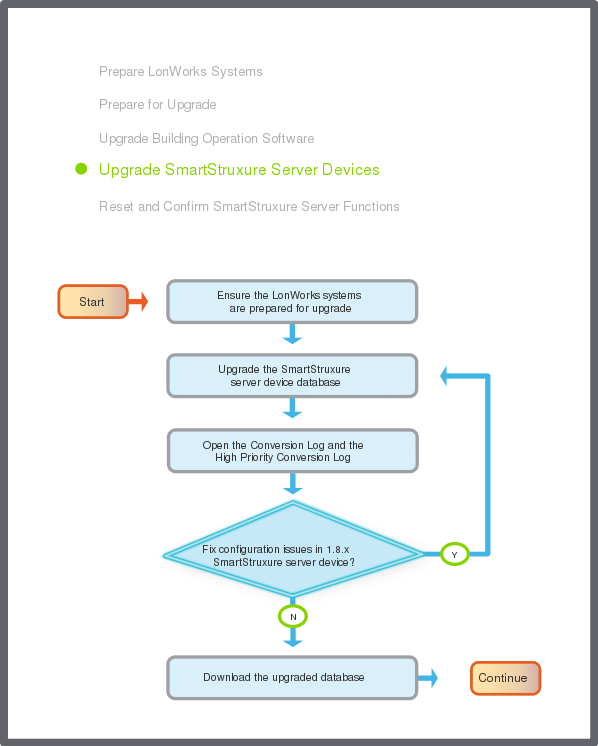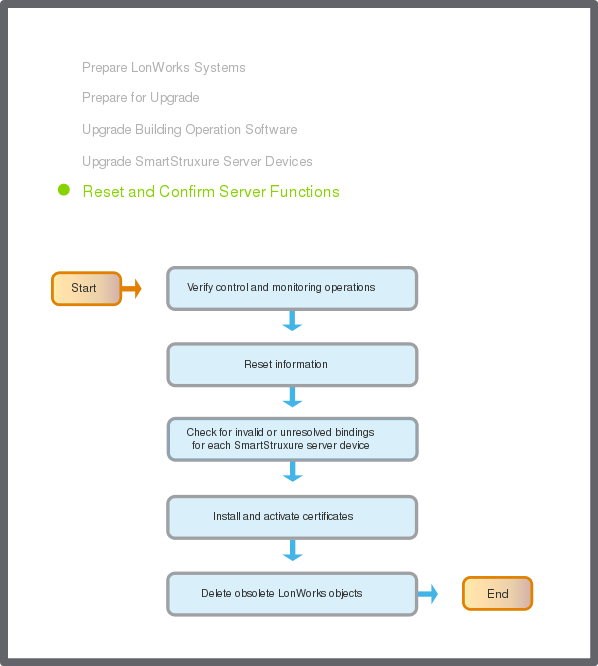Use this workflow to upgrade an Enterprise Server system from version 1.7.x to version 1.8.x. An Enterprise Server system can include an Enterprise Server, one or more SmartStruxure server devices and WorkStations, and supporting administrator software, such as Device Administrator.
Prepare LonWorks Systems
The following flowchart shows the tasks for preparing LonWorks configurations for a version 1.8.x upgrade. Related information can be found in the sections after the flowchart.
action_zoom_plus_stroke
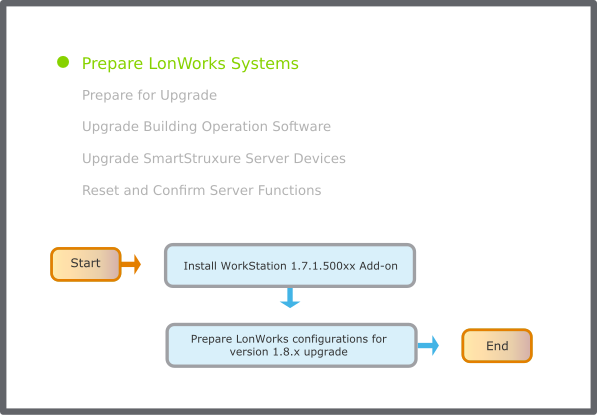
Abbildung:
Prepare LonWorks systems flowchart
Install WorkStation 1.7.1.500xx Add-on
If you upgrade from 1.7.1 to 1.8.x, install the latest version of WorkStation Add-on:
SE.SBO.WorkStation - 1.7.1.500xx - AddOn.exe
.
If you upgrade from 1.7.2 to 1.8.x this is not necessary.
Prepare LonWorks configurations for version 1.8.x upgrade
In
WorkStation
, select the Enterprise Server and prepare the LonWorks configurations in all online SmartStruxure servers for version 1.8.x upgrade.
Für weitere Informationen siehe Preparing LonWorks Configurations for Upgrade
.
Hinweis
The preparation must be performed on all SmartStruxure servers containing LonWorks configurations in order to be able to upgrade to version 1.8.x.
Hinweis
If any preparation on a SmartStruxure server device fails, a preparation can be done locally on the SmartStruxure server device before upgrade to version 1.8.x.
Prepare for Upgrade
Prior to upgrading a system, complete the tasks listed in the following flowchart. Related information can be found in the sections after the flowchart.
action_zoom_plus_stroke
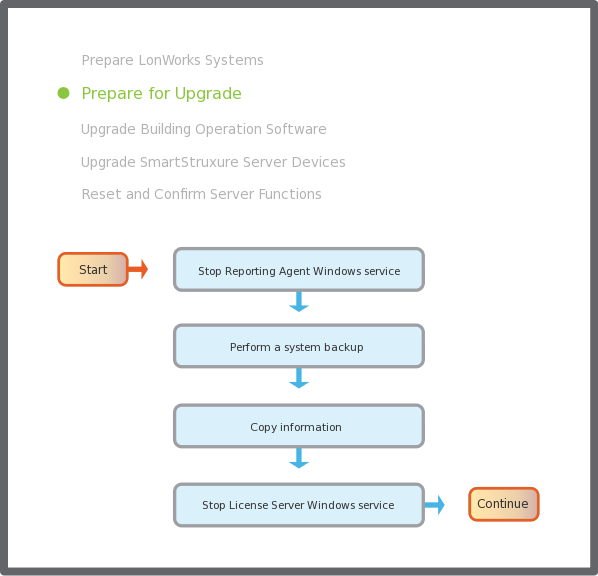
Abbildung:
Pre-upgrade flowchart
Stop Reporting Agent Windows service
If you are upgrading WebReports, stop the Reporting Agent Windows service.
Für weitere Informationen siehe Stopping the Reporting Agent Windows Service
.
Perform a system backup
Perform a new
All data
backup of the Enterprise Server and SmartStruxure server devices when backing up the system.
Für weitere Informationen siehe Backing Up SmartStruxure Servers Manually
.
For systems that include a Reports Server, back up the WebReports database.
Für weitere Informationen siehe Backing Up the WebReports Database
.
Stop License Server Windows service
If you are upgrading the License Server, use the Services tool to stop the License Server Windows service.
Für weitere Informationen siehe Stopping the License Server
.
Upgrade Building Operation Software
The following flowchart shows the tasks for upgrading the Building Operation software, except SmartStruxure server devices. Related information can be found in the sections after the flowchart.
action_zoom_plus_stroke
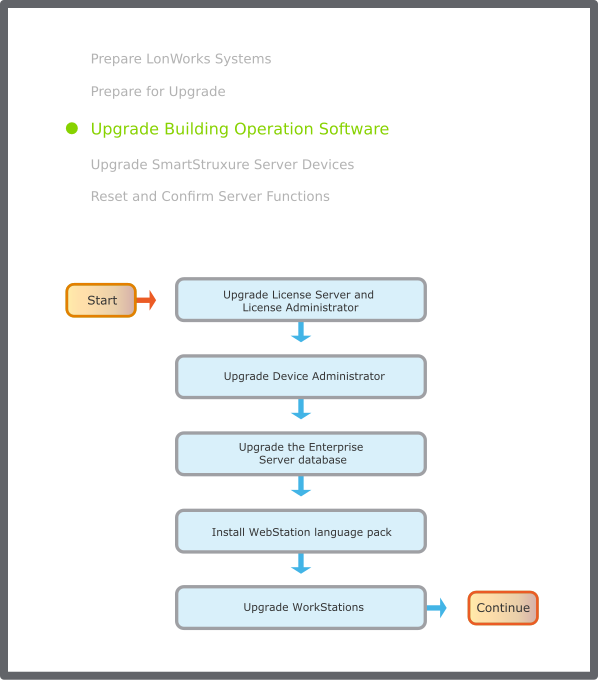
Abbildung:
General upgrade flowchart
Upgrade License Server and License Administrator
Upgrade the License Server and License Administrator.
Für weitere Informationen siehe Upgrading the License Administrator and the License Server
.
Upgrade Device Administrator
Upgrade the Device Administrator.
Für weitere Informationen siehe Upgrading the Device Administrator Installation
.
Upgrade the Enterprise Server database
Install the Enterprise Server and select
Upgrade current version to
.
Für weitere Informationen siehe Upgrading the Enterprise Server
.
Hinweis
If a newer version of Enterprise Server already is installed, ensure that the Enterprise Server Windows service of this version is stopped.
Hinweis
If Device Administrator is running on the same PC as the Enterprise Server, you can simulate the Enterprise Server upgrade to see if you can fix configuration issues in the Enterprise Server before you upgrade it.
Für weitere Informationen siehe Previewing the Enterprise Server Database Upgrade
.
Hinweis
The Enterprise Server Windows service automatically restarts after the Enterprise Server upgrade is complete. If the Enterprise Server Windows service does not start, restart the computer.
Install WebStation Language Pack
If you are using a language pack in WebStation, install the language pack and change the language setting in WebStation.
Für weitere Informationen siehe Adding a Language in WebStation
.
Für weitere Informationen siehe Die Sprache in WebStation ändern
.
Upgrade WorkStations
Upgrade WorkStation and select the editor tools and language packs you want to upgrade.
Für weitere Informationen siehe Upgrading WorkStation and Client Tools Installation
.
Hinweis
Keep one WorkStation at version
1.7.1.500xx
in case you need to make configuration changes to 1.7.x SmartStruxure server devices, or if you need to perform LonWorks configuration preparations locally on a SmartStruxure server device before version 1.8.x upgrade.
Upgrade SmartStruxure Server Devices
The following flowchart shows the tasks for upgrading SmartStruxure server devices. Related information can be found in the sections after the flowchart.
action_zoom_plus_stroke
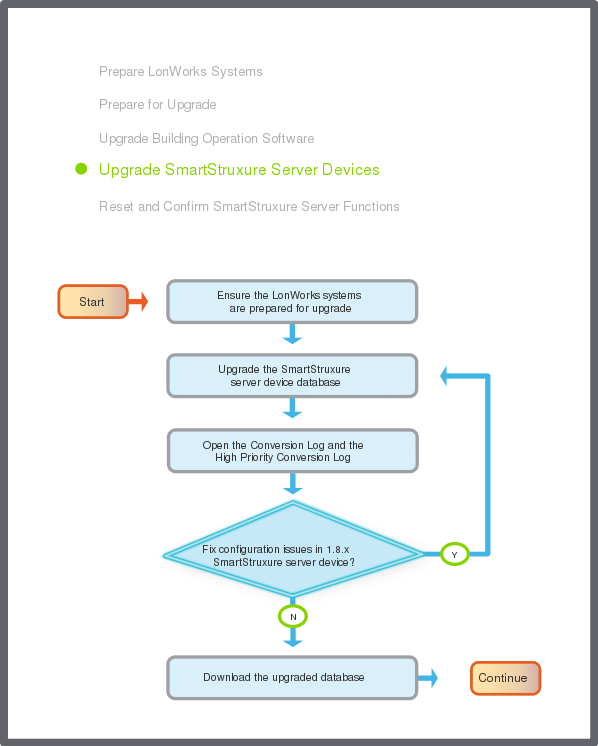
Abbildung:
SmartStruxure server device upgrade flowchart
Ensure the LonWorks systems are prepared for upgrade
Ensure that all SmartStruxure server devices with LonWorks configurations have been prepared for version 1.8.x upgrade.
Für weitere Informationen siehe . Prepare LonWorks Systems.
Upgrade the SmartStruxure server device database
Use the upgraded Device Administrator to upgrade the databases of the SmartStruxure server devices using the IP network or USB port.
Für weitere Informationen siehe Uploading and Upgrading a SmartStruxure Server Device
.
Open the Device Administrator upgrade log to get detailed information about the SmartStruxure server device upgrade process.
Für weitere Informationen siehe Opening the Upgrade Log
.
Hinweis
You can postpone the upgrade of some SmartStruxure server devices running version 1.7.x, while you upgrade the Enterprise Server, WorkStation, and other SmartStruxure server devices to version 1.8.x.
Open the Conversion Log and the High Priority Conversion Log
Open the two conversion logs to see warning and error messages that occurred when the databases were upgraded.
Use Device Administrator to open the Conversion log.
Für weitere Informationen siehe Opening the Conversion Log
.
In Windows, open the High Priority Conversion log.
Für weitere Informationen siehe Opening the High Priority Conversion Log
.
Fix configuration issues in 1.8.x SmartStruxure server device
Determine if you can use the converted database for download or if you need to fix configuration issues in the SmartStruxure server device.
Für weitere Informationen siehe Conversion Logs
.
Für weitere Informationen siehe Log Entry Interpretation
.
Download the upgraded database
When you are comfortable with the content of the High Priority Conversion log, use Device Administrator to download the upgraded database to the SmartStruxure server device.
Für weitere Informationen siehe Downloading an Upgraded Database to a SmartStruxure Server Device
.
Reset and Confirm Server Functions
The following flowchart shows the tasks for confirming the functions of the SmartStruxure servers. Related information can be found in the sections after the flowchart.
action_zoom_plus_stroke
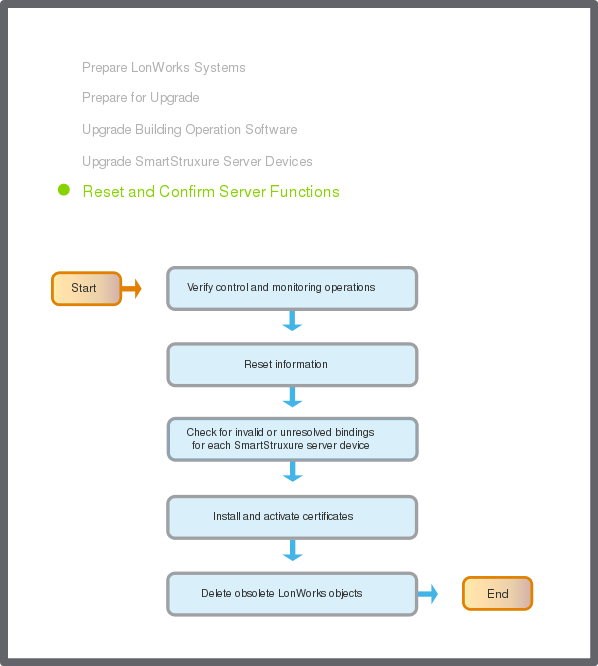
Abbildung:
Server functions confirmation flowchart
Verify control and monitoring operations
Use the Software Administrator (or the Services tool) to verify that the Enterprise Server Windows service is running.
Für weitere Informationen siehe Starting the Enterprise Server Windows Service
.
In WorkStation, verify that the control and monitoring operations of the Enterprise Server are functioning normally according to the guidelines specified for your site.
Hinweis
In the Security Certificate Risk dialog box, click
Trust certificate
to temporarily trust the certificate and log on to the SmartStruxure server.
Reset information
If you upgrade from version 1.7.x or earlier, the upgrade changes the default SMTP port from 25 to 587. To use the SMTP port number 25, reset it after the upgrade.
Für weitere Informationen siehe Selecting and Specifying an Email Server for Email Notifications
.
Check for invalid or unresolved bindings for each SmartStruxure server device
In Binding Diagnostics, check for invalid or unresolved bindings.
Für weitere Informationen siehe Checking the Status of Bindings
.
Replace any invalid or unresolved bindings with new bindings, using the Bindings view.
Für weitere Informationen siehe Bindings Management
.
Hinweis
The system may require 10 to 30 minutes to complete the process of fixing invalid or unresolved bindings. Wait for this process to finish before editing the bindings.
Install and activate certificates
In WorkStation, generate, add, and activate certificates for the SmartStruxure servers.
Für weitere Informationen siehe Generating a Certificate
.
Für weitere Informationen siehe Adding a Certificate
.
Für weitere Informationen siehe Activating a Certificate
.
Delete Obsolete LonWorks Objects
After an upgrade to 1.8.1, you can delete obsolete LonWorks objects from your SmartStruxure server devices to increase available space. This must be done when the whole system has been upgraded.
Für weitere Informationen siehe Delete Obsolete LonWorks Objects
.

 Enterprise Server System Upgrade Workflow
Enterprise Server System Upgrade Workflow
 Installing WebReports
Installing WebReports