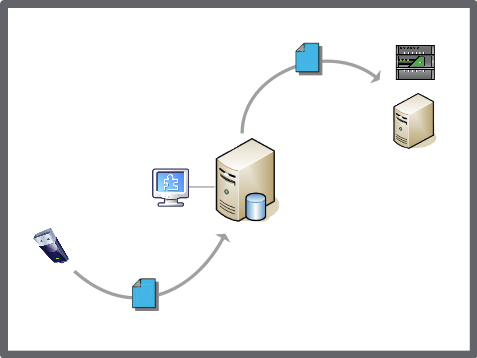Log on to rate and give feedback
1
2
3
4
5
Log on to rate
0

Explicación de procesos
Productos
Enterprise Central, Enterprise Server, Project Configuration Tool
Funcionalidades:
Funcionalidad básica
Versión del producto:
2024, 7.0
02/12/2024
Importing a Backup Set to an Enterprise Server or Enterprise Central
You import a backup set from a network storage location to restore an Enterprise Server or Enterprise Central, or to replace a lost or damaged backup set.
To import a backup set to an Enterprise Server or Enterprise Central
In WorkStation, in the System Tree pane, select the Enterprise Server or Enterprise Central.
On the Actions menu, click Restore .
In the Restore Options dialog box, click Import Backup Set .
Select a backup set that is stored on a file system and click Open .
Click Yes if you want to replace an existing backup set.
Click Close .
You can now restore the Enterprise Server or Enterprise Central with the imported backup set.
 Backup Sets
Backup Sets
 Restoring the EcoStruxure BMS Server
Restoring the EcoStruxure BMS Server
 Restore Options Dialog Box
Restore Options Dialog Box
 No Restore Files Display After Backup
No Restore Files Display After Backup
 Backup Set Import from WorkStation
Backup Set Import from WorkStation