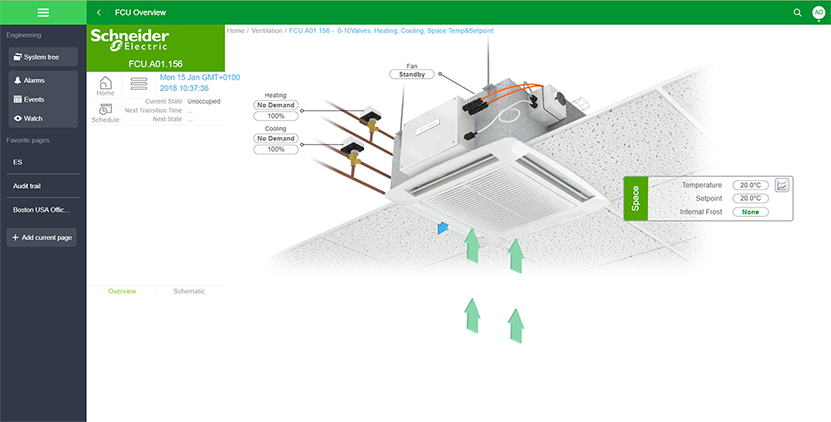Specifications
WebStation

Introduction
EcoStruxure Building Operation WebStation is a web-based user interface for day-to-day operation in an EcoStruxure BMS. WebStation comes built in with every EcoStruxure BMS server, and provides easy access to the software from anywhere in the world.
Features
WebStation provides a rich, responsive user interface to access the EcoStruxure BMS servers using common web browsers on Windows PCs, Mac OS computers, Android and iOS tablets and smartphones. Users can view and manage graphics, alarms, schedules, trend logs, reports, and user accounts.
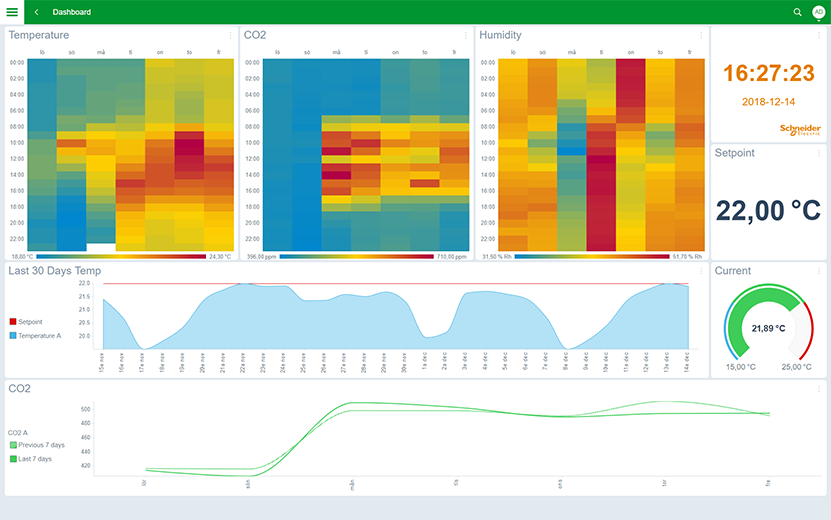
The dashboard functionality enable users to create their own pages to get an overview of how buildings perform, using easy-to-use and easy-to-read data visualization components. Basic energy consumption monitoring, alarm statistics, and environmental summaries are presented in clear ways on any device.
The EcoStruxure Building Operation software has a set of built-in components for visualization of live and historical data. For customers with additional requirements, custom dashboard components can be developed using the powerful graphics capabilities.
For public displays, the slide show can automatically switch between dashboards to provide up-to-date information for building occupants.
An EcoStruxure BMS requires each user to have an account. Access can be through an account maintained by the EcoStruxure Building Operation database or through a Windows Active Directory account. IT policies for password formatting, aging, and uniqueness are supported and enforced.
The software adapts the displayed language, measurement system, and date/time format to the operating system settings. Language and measurement system can easily be switched from within WebStation. Translations of WebStation are delivered as separate language packs that are easy to install and deploy. More than 40 preset data and time formats are supported.
The software has the flexibility to be fully customized to the viewing preference of each user. The main interface, called the Workspace, is a panel-based interface where users can select, position, and re-size a wide variety of components, such as alarms, graphics, and editors. WebStation supports Workspace and Panel functionality without modification and automatically adapts the layout to the device used.
The search function helps users quickly find information and navigate to wherever they need to go. By typing in all or part of the name, the user sees a list of all items that match. The software shows the current status or value for each item and users can open the item directly from the search list.
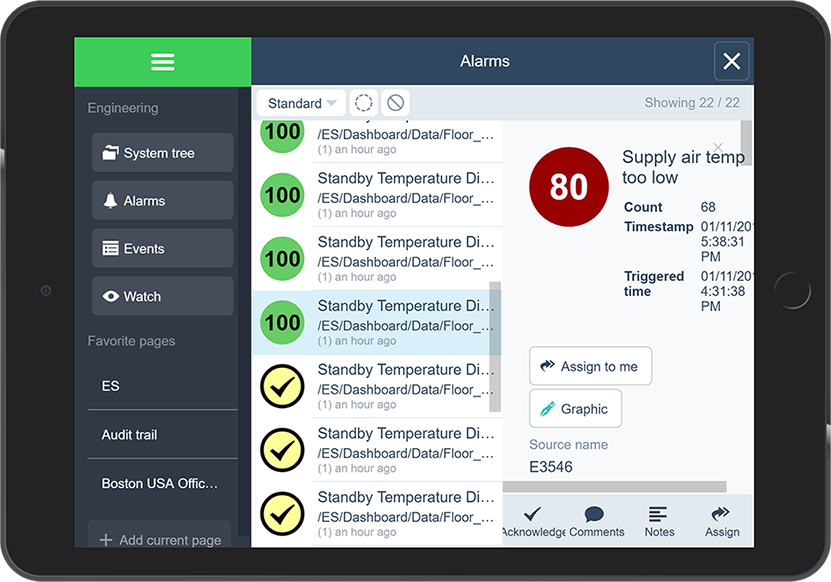
Alarms need to be assessed and responded to quickly. Through WebStation, alarms are displayed in a simple and efficient way to ensure that no alarm is overlooked. Alarms can be color coded, grouped, and filtered for maximum efficiency. WebStation enables dispatch centers or managers to assign alarms to a user or a group of users. Using a filter, users can see only the alarms assigned to them and accept or reject the assignment.
Filter settings and layout can be edited and stored as Favorites in the Alarms view and the Events view. Quick filter enables fast filtering of the views. Multiple alarms can be batch acknowledged for effective alarm management.
Alarms can be acknowledged with varying degrees of detail, depending on the importance of the alarm. Users can be required to enter notes or choose from a standard list to explain how the issue was resolved. WebStation can present the user with instructions or a specific view of their system that shows details of the affected equipment. The audit trail records the user’s actions.
In an EcoStruxure BMS, the graphics can be customized to provide the user interface required to effectively run each facility. Graphics are stored locally in the EcoStruxure BMS servers and are available to authorized users from wherever they log on.
The EcoStruxure Building Operation software uses scalable vector graphic technology so that users can zoom in to see details without losing clarity. Graphics are built once, but can be used on any display regardless of size or resolution. Vector graphic file sizes are small so they can be stored and served directly from the SmartX server.
A standard live update simply shows the displayed values as conditions change in the field. With the EcoStruxure Building Operation software's super dynamic live updates, all aspects of graphical elements can change when values change.
It is important to log more than basic activity. The software logs every action with a timestamp, the user who performed the action, and the values that were changed.
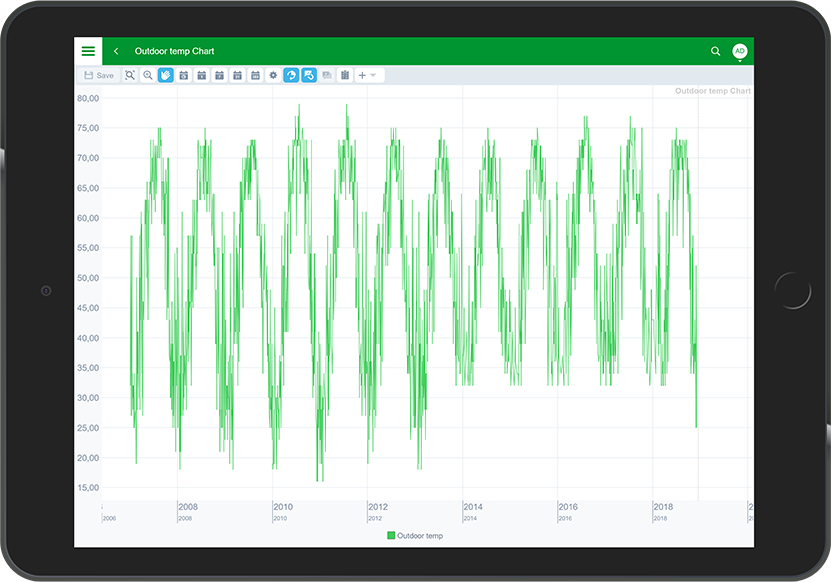
The software can trend data in many ways, including a periodic method (every day, hour, minute) and a change-of-value (COV) method that only records when a defined threshold has been passed. These trend logs can be shown in trend lists and charts to visualize patterns for diagnostic and optimization purposes. Multiple series can be presented in a single chart, so that data points can be easily compared.
The color, weight, and style of all lines can be specified. Display of digital data is automatically shown as high and low horizontal bars, eliminating the need for additional scaling. Log data can be presented as average, minimum, maximum, or delta in addition to the actual log value itself. Users can zoom in to see details without losing clarity. A trend chart can have two different scales on the same chart to see how different data relate to each other.
Trend data can be exported and downloaded as Excel files.
WebStation is based on standard web technologies and requires no special configuration on the client or server side. Platform-independent technologies make it run on most popular browsers. No Schneider Electric specific software has to be installed and maintained on the client computers and no browser plug-ins are needed.
Communication between clients and the EcoStruxure BMS servers can be encrypted using Transport Layer Security (TLS 1.2, 1.1, or 1.0). The servers are delivered with a default self-signed certificate. Commercial Certification Authority (CA) server certificates are supported to lower the risk of malicious information technology attacks. Use of encrypted communication can be enforced for both WorkStation and WebStation access.
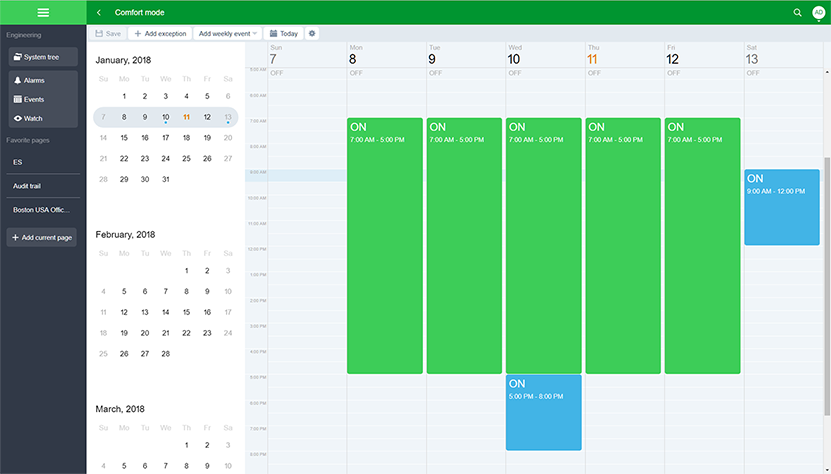
Energy efficiency is achieved when equipment is running only when necessary. Schedules manage that process through a graphical interface that is easy-to-use. Change times with a few simple clicks of the mouse. The powerful Schedule Editor can set up recurring events (every Monday, every third Tuesday, or every January 1st) or an unlimited number of exceptions with priority levels. Schedules go beyond the basic on and off control by enabling direct control of analog values. For example, users can set schedule events to percentages to control lighting levels without writing a program.
Specifications
| Server side | |
| See the Automation Server, SmartX AS-P server, SmartX AS-B server, Enterprise Server, and Enterprise Central specification sheets. | |
| Client-side hardware | |
Display
|
Minimum: 320x568 pixel resolution
|
Recommended: 1,024x768 pixel resolution, portrait and landscape mode
|
|
Other devices
|
A pointing device such as a mouse or touchscreen.
|
| Client-side software | |
| Web browser support | |
Minimum web browser versions required
|
Google Chrome 61 and later
|
Mozilla Firefox 60 and later
|
|
Microsoft Edge (EdgeHTML) 16 and later
|
|
Safari 11.1 and later
|
|
Recommended web browser versions
|
Google Chrome 71 and later
|
Mozilla Firefox 64 and later
|
|
Microsoft Edge (EdgeHTML) 17 and later
|
|
Safari 11.4 and later
|
|
| Communication (to EcoStruxure BMS servers) | |
HTTP
|
Non-binary, port configurable, default 80
|
HTTPS
|
Encrypted supporting TLS 1.2, 1.1, and 1.0, port configurable default 443
|
| Part numbers | |
Building Operation Client-1, EcoStruxure Building Operation WorkStation Standard or EcoStruxure Building Operation WebStation
|
|
For 1 concurrent user
|
SXWSWCLIENT0001
|
Building Operation Client-5, EcoStruxure Building Operation WorkStation Standard or EcoStruxure Building Operation WebStation
|
|
For 5 concurrent users
|
SXWSWCLIENT0005
|
Building Operation Client-10, EcoStruxure Building Operation WorkStation Standard or EcoStruxure Building Operation WebStation
|
|
For 10 concurrent users
|
SXWSWCLIENT0010
|
Building Operation Client-25, EcoStruxure Building Operation WorkStation Standard or EcoStruxure Building Operation WebStation
|
|
For 25 concurrent users
|
SXWSWCLIENT0025
|
Building Operation Client-UNL, EcoStruxure Building Operation WorkStation Standard or EcoStruxure Building Operation WebStation
|
|
For unlimited concurrent users
|
SXWSWCLIENT0999
|
| Add-on options | |
Building Operation Personal Dashboards option, 1 per server required for users logging on to that server to have Personal Dashboard capabilities
|
|
For one Enterprise Server or one Enterprise Central
|
SXWSWDASH00001
|
Building Operation Personal Dashboards option, 1 per server required for users logging on to that server to have Personal Dashboard capabilities
|
|
For one automation server
|
SXWSWDASHX0001
|