
How to
Attaching an Existing Tag to an Energy Object
You attach an existing tag to an energy object to enable you to ultimately create an energy category for use in customized energy reports in Report Builder.
In WorkStation, in the System Tree pane, select the energy object that you want to attach to an existing tag.
On the File menu, click Properties .
Click the Add existing tags button.
action_zoom_plus_stroke 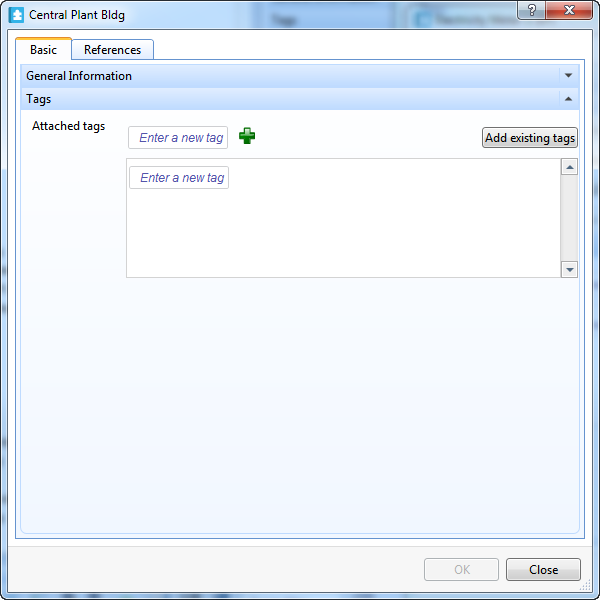
Select one or more tags from the Tags List (if required, select multiple tags in conjunction with the <SHIFT> or <CNTRL> key).
action_zoom_plus_stroke 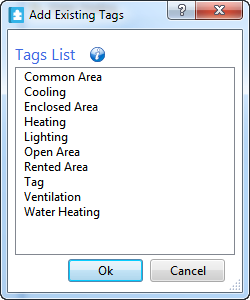
Click OK .
Click OK again.
Note:To detach a tag from an energy object, click x (adjacent to the tag name in the Attached tags list).
You can now create a customized report with energy categories based on the attached tags. For more information, see Reports in Report Builder .
 Attaching a New Tag to an Energy Object
Attaching a New Tag to an Energy Object
 Deleting an Energy Object Tag
Deleting an Energy Object Tag
 Energy Object Tagging
Energy Object Tagging
 Configuring a Site
Configuring a Site
 Configuring a Meter
Configuring a Meter
 Reports in Report Builder
Reports in Report Builder
