
Explicación de procesos
Editing a Factory Supplied Report
You edit a factory supplied report to customize it to your requirements.
In MS Report Builder, click the main menu button, and then click the Options button.
action_zoom_plus_stroke 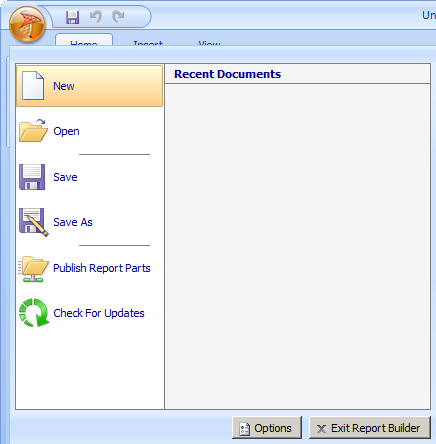
In the Use this report server box , type http://localhost/reportserver_SQLEXPRESS .
action_zoom_plus_stroke 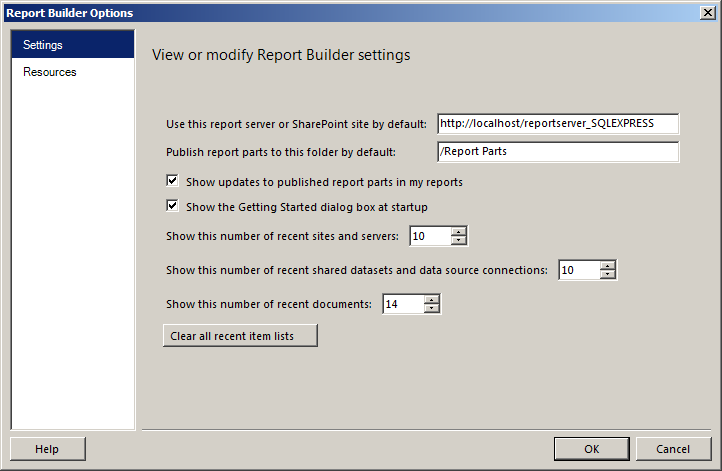
Click OK .
Click the main menu button, and then click Open .
action_zoom_plus_stroke 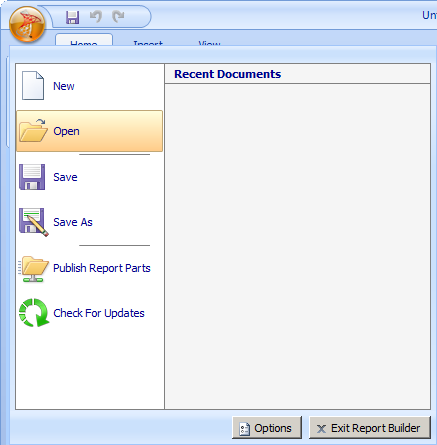
Select the folder that contains the factory supplied report that you want to edit.
action_zoom_plus_stroke 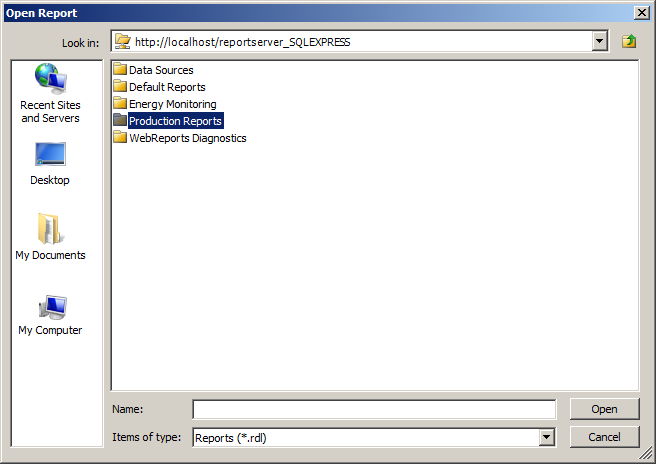
Select your factory supplied report.
action_zoom_plus_stroke 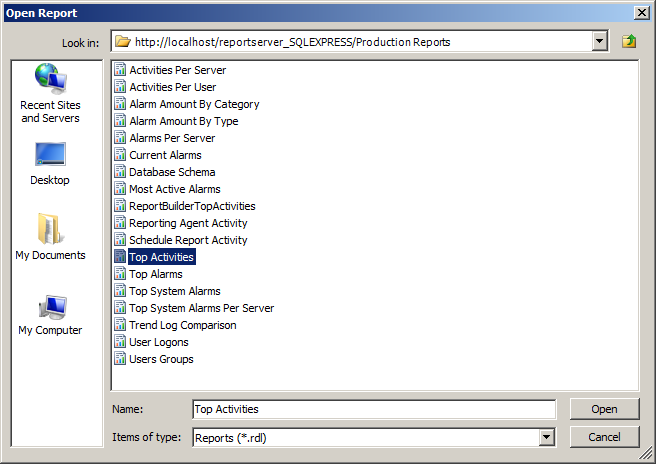
Click Open .
action_zoom_plus_stroke 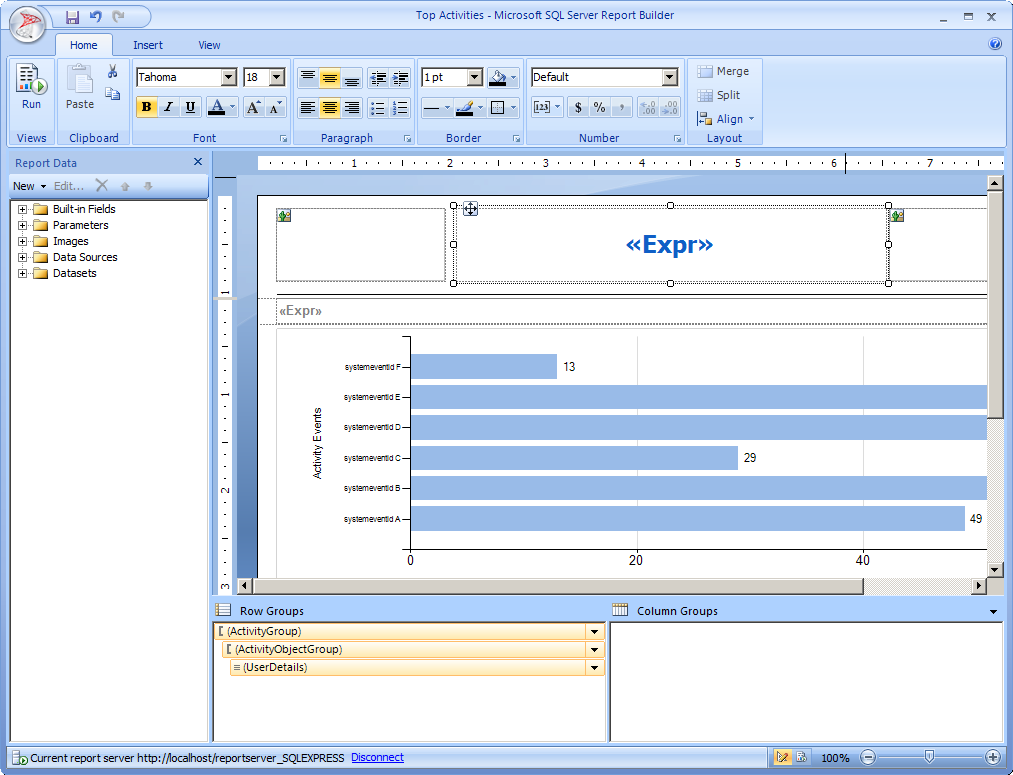
Right click the area of the report that you want to edit, and then select the properties command.
action_zoom_plus_stroke 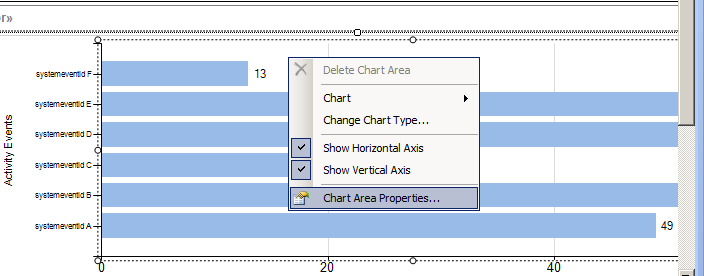
Edit the properties as required.
action_zoom_plus_stroke 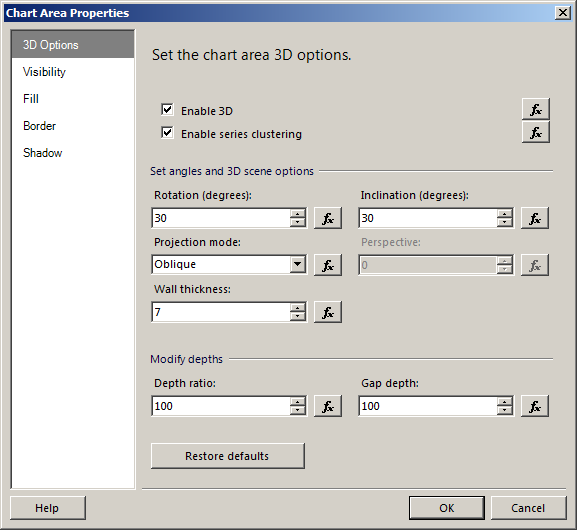
Click OK .
action_zoom_plus_stroke 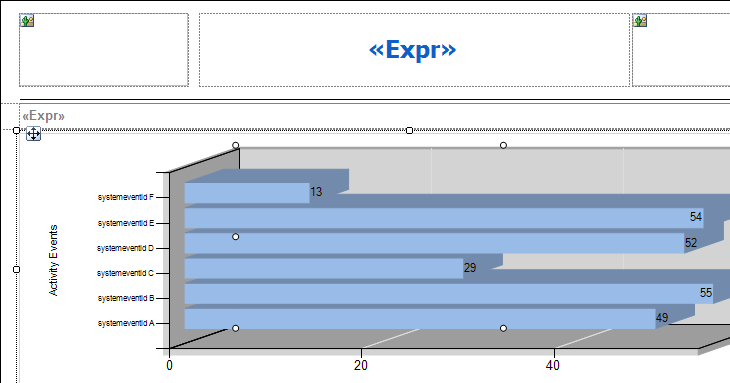
Save your edited report to the required location.
action_zoom_plus_stroke 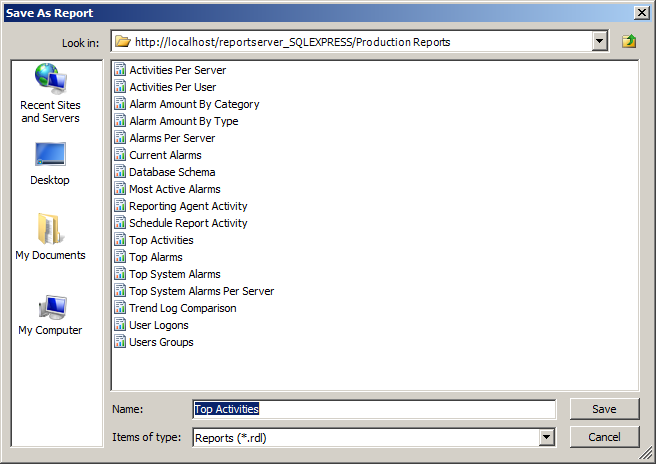
You can now synchronize your edited report with WebReports. Para obtener más información, consulte Synchronizing WebReports with a New Report .
 Reports in Report Builder
Reports in Report Builder
 Synchronizing WebReports with a New Report
Synchronizing WebReports with a New Report