
Concept
Notification Report Example 2
In the system example, we have created Building A and Building B with a number of identical rooms. We have also created a folder for the repeption area in Building A. In the Reception folder, we have created an analog value and a trend log that logs the temperature in the reception area. The value is connected to an alarm. A notification report that contains the log data is to be displayed in a web browser when a user manually triggers the notification.
We have created a variable triggered notification.
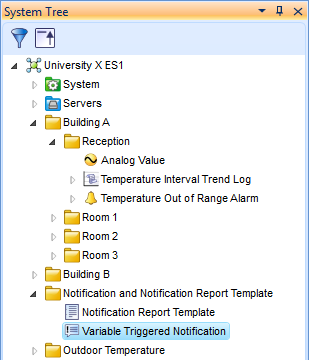
We have created a notification report template. The notification report template functions as a template for how notification report content is displayed when the notification is triggered. For more information, see Notification Reports .
The template is configured to be displayed as a simple web page that lists the temperature data in an HTML table.
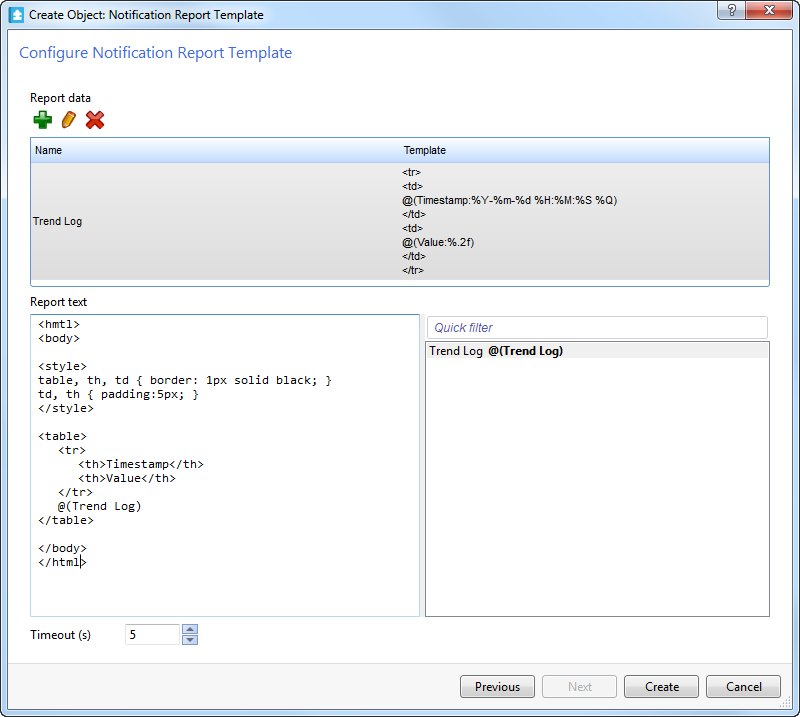
The trend report data is configured to display each log record as a new table row with two cells: Timestamp and Value.

We have created a variable triggered notification.
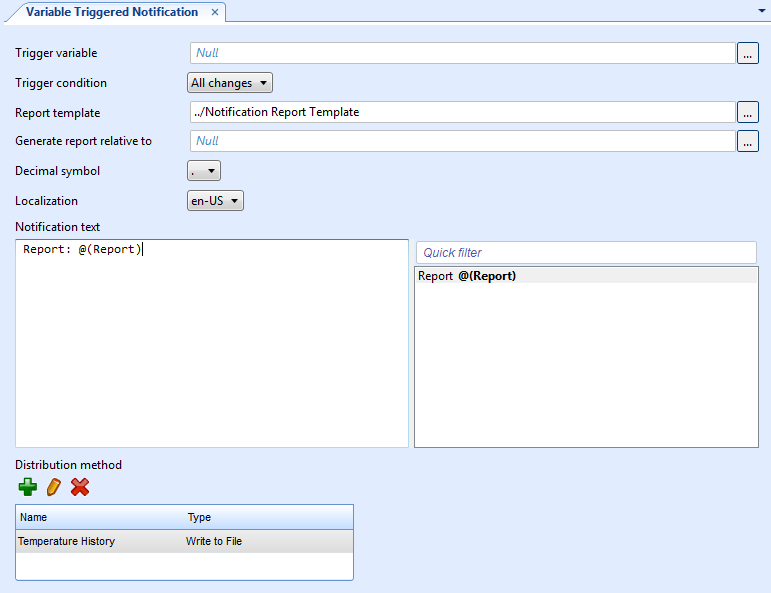
The notification is configured to distribute the notification report as a write to file notification with the HTML file extension. The notification report is generated when a user manually triggers the variable triggered notification that uses the notification report template.
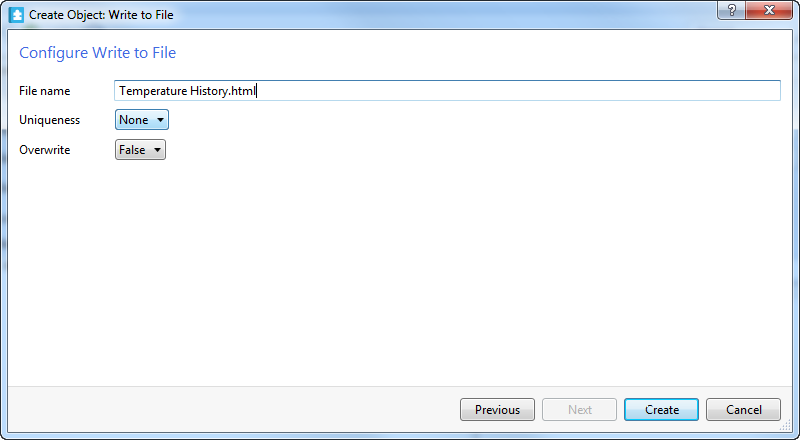
The file is accessed from the 'Notification Files' folder of the 'System' folder and is opened in a web browser.
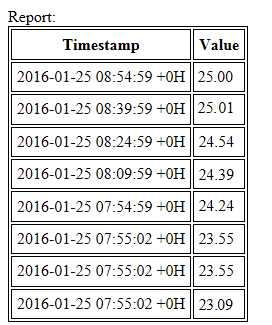
 Notification Reports
Notification Reports
 Notifications
Notifications
 Manually Triggering a Notification
Manually Triggering a Notification
 Notification Report Workflow
Notification Report Workflow
 Notification Report Example 1
Notification Report Example 1
 Creating a Notification Report Template
Creating a Notification Report Template
 Creating a Variable Triggered Notification
Creating a Variable Triggered Notification