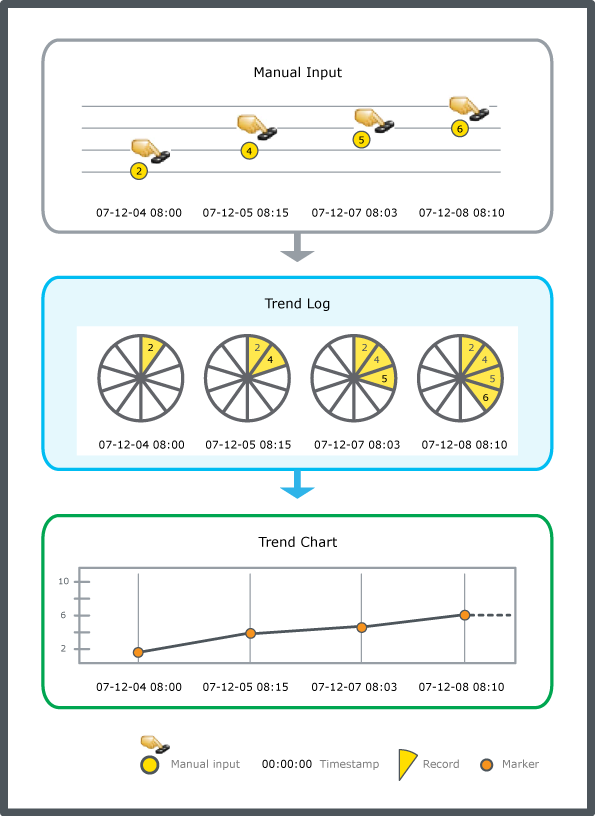Log on to rate and give feedback
1
2
3
4
5
Log on to rate
0

How to
Products:
Enterprise Server, Esmi Sense FDP
Functionalities:
Trends
12/3/2024
Adding a Trend Log Record to a Manual Trend Log
You have to manually add records to a manual trend log.
To add a trend log record to a manual trend log
In WorkStation, in the System Tree pane, select the folder or EcoStruxure BMS server where the trend log is located.
Select the manual trend log you want add a value to.
On the Actions menu, point to Modification, and then click Add log record .
In the Add Trend Log Record dialog box, in the Time stamp box, enter the date and time of the new value.
In the Value box, enter the value.
In the Comment box, type a comment.
Click Add record .
Click Close .
The record is now added to the trend log.
 Manual Trend Logs
Manual Trend Logs
 Add Trend Log Record Dialog Box
Add Trend Log Record Dialog Box
 Trend Log Lists
Trend Log Lists
 Editing or Commenting a Trend Log Record
Editing or Commenting a Trend Log Record
 Manually Adding a Trend Log Record to a Trend Log
Manually Adding a Trend Log Record to a Trend Log
 Manually Adding a Trend Log Record to a Trend Log List
Manually Adding a Trend Log Record to a Trend Log List