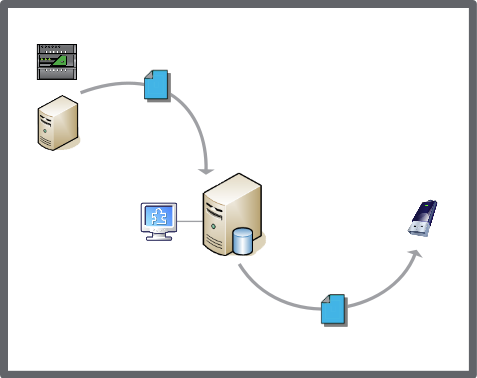How to
Copying a Backup Set to the Enterprise Server or Enterprise Central Local Directory
You copy a backup set to the Local (db_backup) folder to restore the targeted Enterprise Server or Enterprise Central.
In WorkStation, in the System Tree pane, select the Enterprise Server or Enterprise Central you want to configure.
Click the Control Panel tab.
Click Backup and Restore Manager .
In the Backup sets path box, copy the entire backup sets path of the Enterprise Server or Enterprise Central.
Open a browser, such as Windows Explorer.
In the browser Address box, paste the backup sets path and press Enter .
In the db_backup folder, open the LocalBackup folder.
Right click the backup set that you want to copy and click Copy .
Navigate to the db_backup folder of the Enterprise Server that you want to restore.
Paste the backup set into the LocalBackup folder of the targeted Enterprise Server.
Note:If the LocalBackup folder does not appear within the db_backup folder, you can create one using the exact name, LocalBackup .
You can now restore the Enterprise Server or Enterprise Central using this backup set. For more information, see Restoring the EcoStruxure BMS Server .
 Backup Sets
Backup Sets
 Control Panel Tab
Control Panel Tab
 Backup and Restore Manager on the Enterprise Server
Backup and Restore Manager on the Enterprise Server
 Backup Set Storage and Protection
Backup Set Storage and Protection
 Restoring the EcoStruxure BMS Server
Restoring the EcoStruxure BMS Server