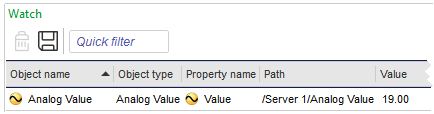Log on to rate and give feedback
1
2
3
4
5
Log on to rate
0

How to
Products:
WorkStation
Functionalities:
Basic Functionality
12/10/2024
Removing an Object from the Watch Pane or a Watch View
You remove an object from the Watch pane or a Watch View when you no longer want to monitor its property changes.
To remove an object from the Watch pane or a Watch View
In WorkStation, in the Watch pane or a Watch View , select the object you want to remove.
Click Remove from Watch Window
.action_zoom_plus_stroke 
The object is removed from the Watch pane or Watch View but not deleted from EcoStruxure Building Operation database.
 Watch Pane and Watch View
Watch Pane and Watch View
 Watch Pane and Watch View Toolbar
Watch Pane and Watch View Toolbar
 Hiding Panes
Hiding Panes
 Adding an Object to the Watch Pane or a Watch View
Adding an Object to the Watch Pane or a Watch View