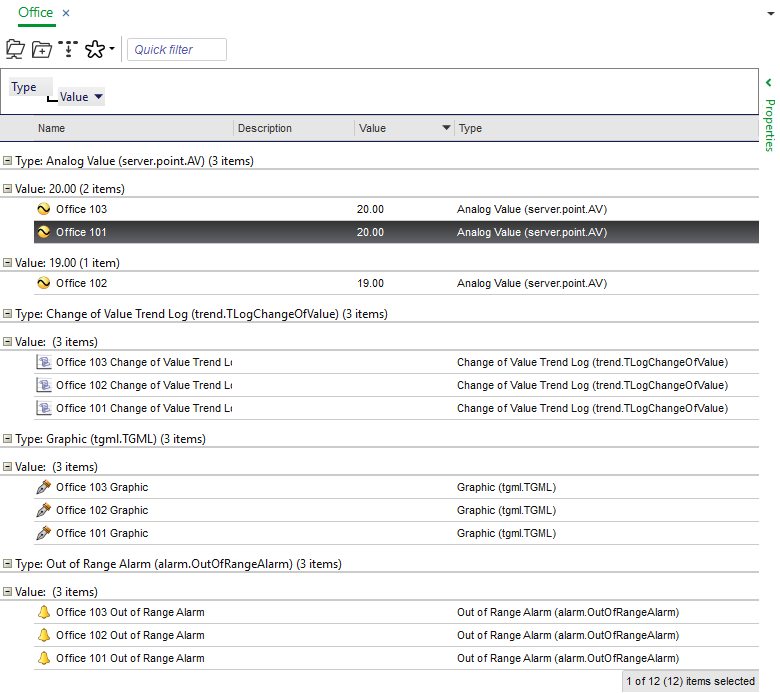Log on to rate and give feedback
1
2
3
4
5
Log on to rate
0

How to
Products:
WorkStation
Functionalities:
Basic Functionality
12/2/2024
Removing a Group
You remove a group and hide the group area when you do not need to use it anymore.
To remove a group
In WorkStation, drag the group label from the group area to the column heading row.
In the pane or view, right-click the column heading row and then clear Group box .
 Group and Sort Objects
Group and Sort Objects
 Grouping Objects
Grouping Objects