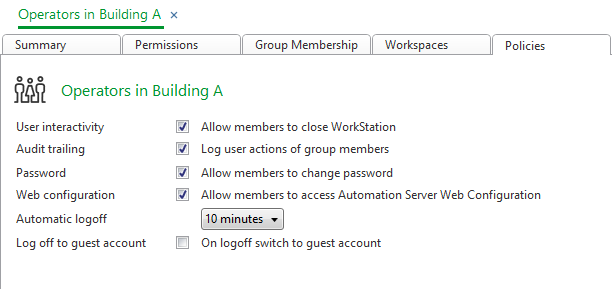Log on to rate and give feedback
1
2
3
4
5
Log on to rate
0

How to
Products:
Enterprise Central, Enterprise Server, Esmi Sense FDP
Functionalities:
User Management
12/2/2024
Viewing an Audit Trail Log
You open an audit trail log to view the activities of a specific user.
To view an audit trail log
In WorkStation, in the System Tree pane, select the EcoStruxure BMS server you want to configure.
Click the Control Panel tab.
Click Account management .
In Account Management Control Panel, in the Domain list, select the domain the user account belongs to.
In the User Accounts list, select the user account.
Click Audit Trailing Events .
 Audit Trailing of User Activity
Audit Trailing of User Activity
 User Account Group – Policies Tab
User Account Group – Policies Tab
 User Account – Audit Trailing Events Tab
User Account – Audit Trailing Events Tab
 Enabling Audit Trail for a Group of Users
Enabling Audit Trail for a Group of Users
 Disabling Audit Trail for a Group of Users
Disabling Audit Trail for a Group of Users