
User Interface
Create Variable Status Alarm Wizard – Alarm Trigger Page
Use the Alarm Trigger page to configure the trigger settings of the variable status alarm.
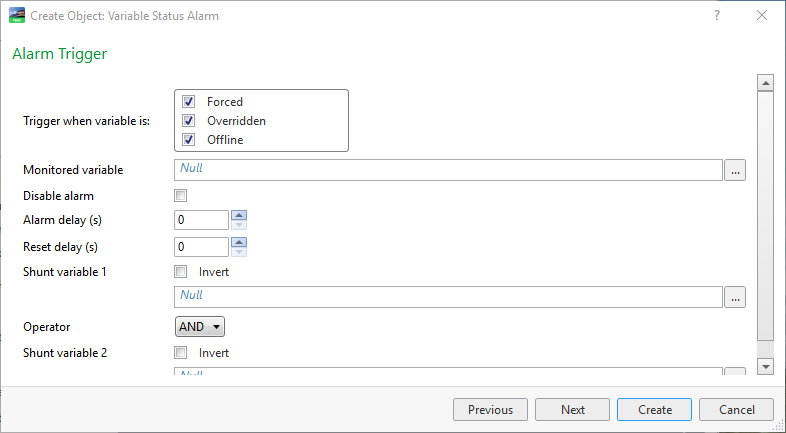
|
Component |
Description |
|
Forced |
Select to trigger the alarm when the monitored variable status is forced. For more information, see Force and Unforce Buttons . |
|
Overridden |
Select to trigger the alarm when the monitored variable status is overridden. |
|
Monitored variable |
Enter the path to the variable that is monitored by the alarm. |
|
Disable alarm |
Select to disable the alarm, for example, before deployment. |
|
Alarm delay |
Enter the time, in seconds, the alarm has to be within the reset criteria before the alarm state is changed from alarm to reset. |
|
Reset delay |
Enter the time, in seconds, the alarm has to be within the alarm criteria before the alarm is triggered. |
|
Shunt variable 1 |
Enter the shunt variable that is used to enable or disable the alarm. For more information, see Shunt Variables . |
|
Invert |
Select to invert the shunt value, that is, enable the alarm when the shunt value is active and disable the alarm when the shunt value is inactive. For more information, see Shunt Variables . |
|
Operator |
Select AND or OR to add logic between the first and the second shunt variable. For more information, see Shunt Variables . |
|
Shunt variable 2 |
Enter the second shunt variable that is used to enable or disable the alarm. For more information, see Shunt Variables . |
|
Invert |
Select to invert the shunt value, that is, enable the alarm when the shunt value is active and disable the alarm when the shunt value is inactive. For more information, see Shunt Variables . |
 Create Alarm Wizard – Presentation Page
Create Alarm Wizard – Presentation Page
 Create Alarm Wizard – User Action Page
Create Alarm Wizard – User Action Page
 Create Alarm Wizard – Attachment Page
Create Alarm Wizard – Attachment Page
 Variable Status Alarm Properties – Basic Tab
Variable Status Alarm Properties – Basic Tab
 Create Object Dialog – Naming the Object Page
Create Object Dialog – Naming the Object Page
 Variable Status Alarms
Variable Status Alarms