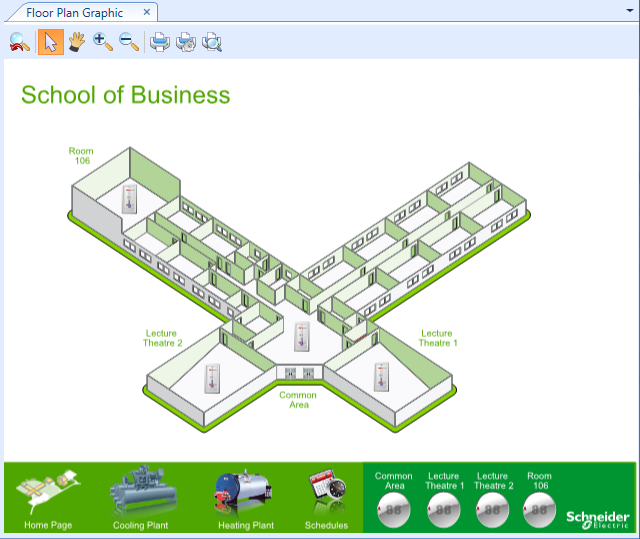Log on to rate and give feedback
1
2
3
4
5
Log on to rate
0

How to
Products:
WorkStation, Project Configuration Server, WebStation
Functionalities:
Basic Functionality, Graphics
Product version:
1.8
10/13/2016
Changing a Value in a Graphic
You change a value in a graphic when you want a different value.
To change a value in a graphic
In WorkStation or WebStation, click the graphic with the value you want to change.
Click the value you want to change.
In the Value box, enter the new value.
Click OK .
 How Graphics Work
How Graphics Work
 Forced Values
Forced Values
 Graphics Toolbar
Graphics Toolbar
 Object Property Dialog Box
Object Property Dialog Box
 Forcing a Value
Forcing a Value
 Forcing a Value
Forcing a Value
 Releasing a Forced Value
Releasing a Forced Value
 Releasing a Forced Value
Releasing a Forced Value