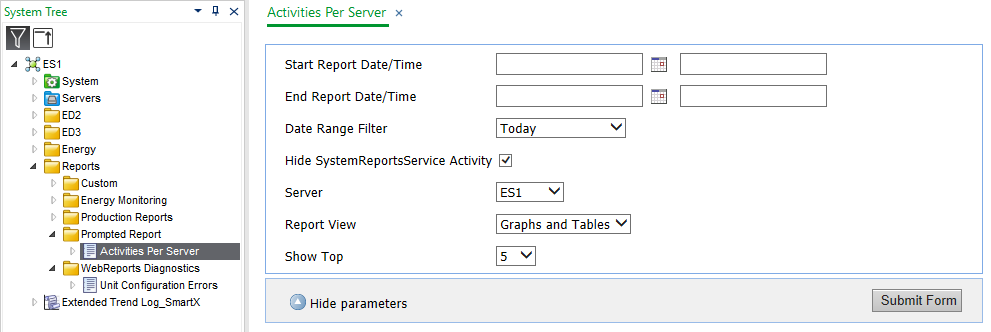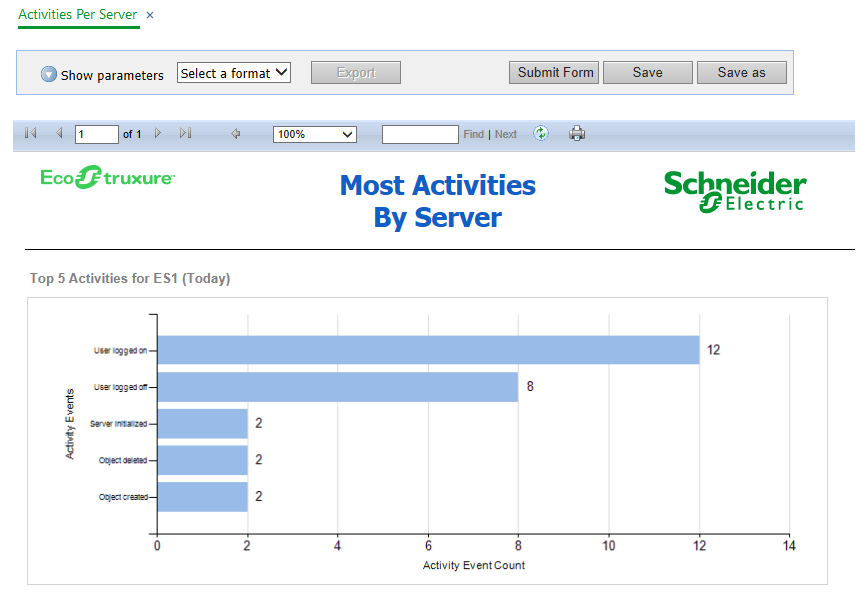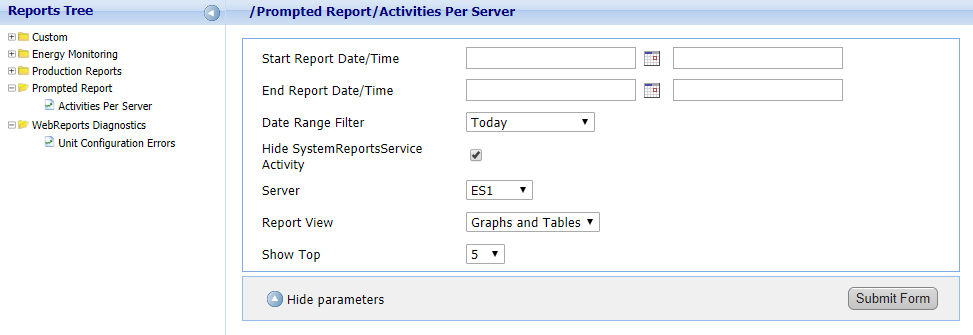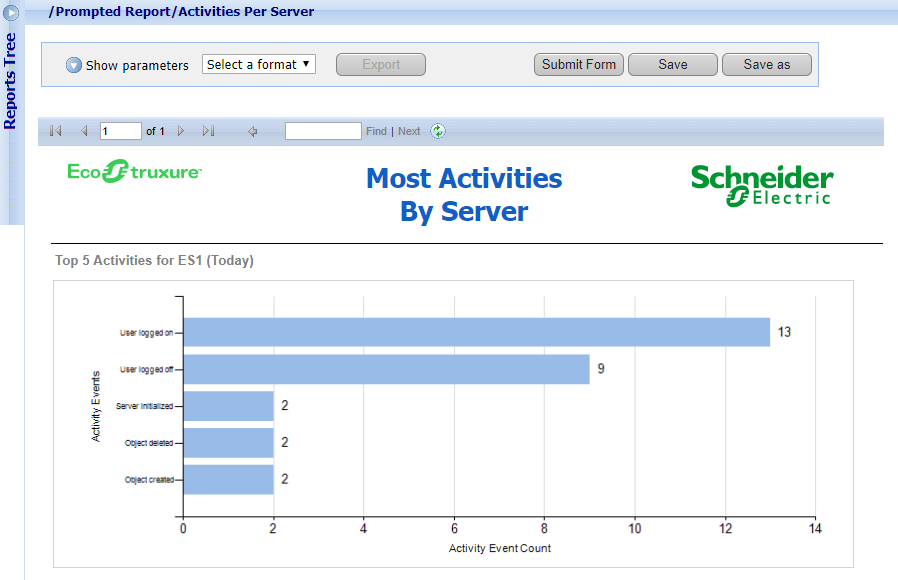Log on to rate and give feedback
1
2
3
4
5
Log on to rate
0

How to
Products:
WorkStation, WebReports
Functionalities:
Reports
Product version:
1.8, 1.9, 2.0, 2.1, 3.0, 3.1, 3.2, 3.3
12/16/2021
Viewing a Prompted Report in WebReports
You view a prompted report to see a report based on filtering criteria that you enter.
To view a prompted report in WebReports
In WebReports, click View .
In the Reports Tree , select a previously saved prompted report.
Enter the filtering criteria for the report.
Click Submit Form .
 Prompted Reports
Prompted Reports
 WebReports View Page
WebReports View Page
 Viewing a Prompted Report in WorkStation
Viewing a Prompted Report in WorkStation
 Creating a Prompted Report in WorkStation
Creating a Prompted Report in WorkStation
 Creating a Prompted Report in WebReports
Creating a Prompted Report in WebReports