
User Interface
Settings
You use Settings to view the version of the product or edit the poll rate, number of decimals, trim long names, and set the time to automatically log off the SmartStruxure server when you are not accessing it. You can also select Alarms, System, or Custom View as the default tab. You can hide or see the system properties in System tree and Custom View tree.
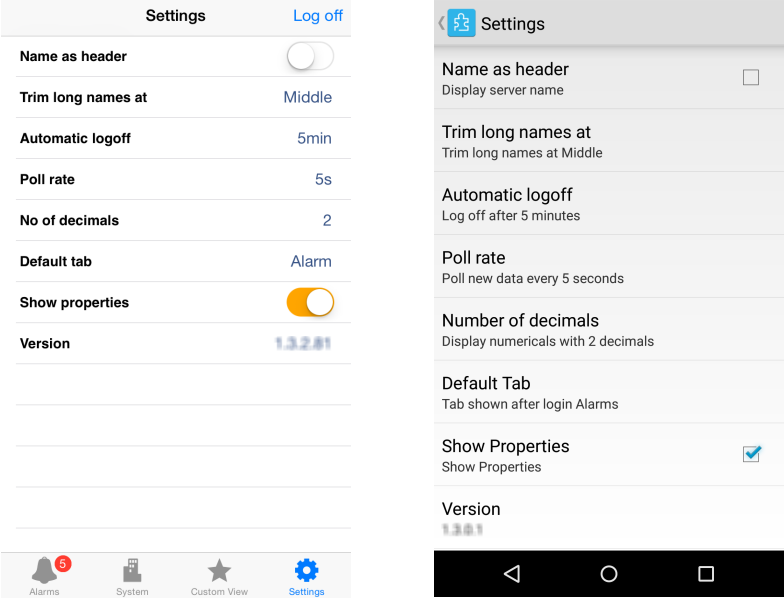
|
Property |
Description |
|
Name as header |
Tap ON or select the check box to display the name or IP address of the SmartStruxure server on title bar. Tap OFF or clear the check box to display the name of object you are accessing. |
|
Trim long names at |
Tap to select where you want to trim long names:
|
|
Automatic log off |
Tap to select the time duration after which Technician Tool is automatically logged off of the SmartStruxure server. |
|
Poll rate |
Tap to select how often you want to poll the SmartStruxure server for data. The poll rate keeps the information in Technician Tool synchronized with the SmartStruxure server. |
|
Number of decimals |
Tap to select how many places after the decimal to display. |
|
Default Tab |
Tap to select Alarms, System, or Custom View as a default tab. |
|
Show Properties |
Select the check box to view system properties in Custom View tree and System tree. |
|
Version |
Displays the version of the product. |
 Viewing Setting Screen
Viewing Setting Screen