
Concept
Search
Use Search to filter out the objects and variables in Custom View and System so that you do not have to browse through the long list of variables to locate the ones that concern you. Searches are folder based. You can search for the objects and variables within a particular folder.
You can filter out the objects and variables by the names from the list by typing in the Filter List box. For example, if you want to find all objects that are named "chwstmp", just type "chwstmp" in the Filter List box .The only objects and variables whose name contains "chwstmp" are displayed in the list.
You can also use wildcards to substitute characters or combinations of characters in object names or variables.
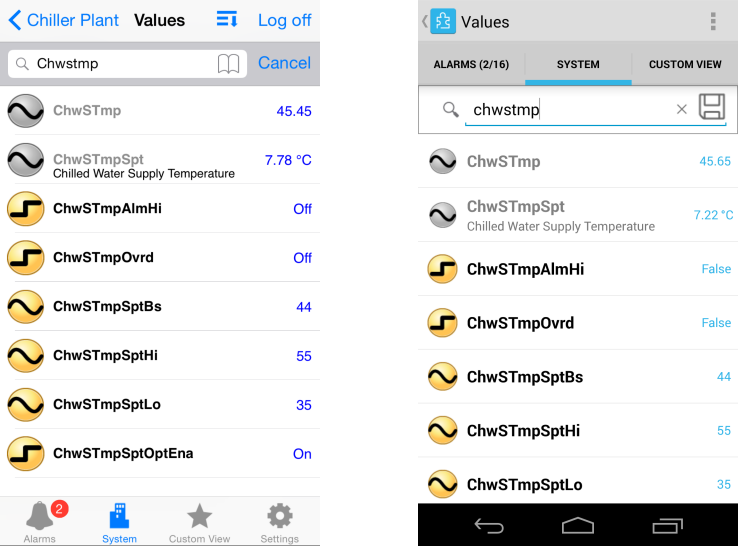
Wildcard Search
A wildcard is one or more characters used to simplify the process of setting up filter conditons. You use wildcards to subsitute characters or combinations of characters in object names or variables. You can use wildcards to filter out the objects list in Custom View and System .
Filter List supports three wildcards:
Asterisk (*) represents any combination of characters including white space. * must be used if the text string you filter for contains white space. For example, if you want to filter for variable names as "Alarm Trigger" or "Temp Alarm Trigger" make sure that you use "*" in the end or in the beginning of the word "Alarm".
Question mark (?) represents any single character.
Tilde “~” excludes characters.
Saved and Recent Search Queries
Frequently used searches can be saved and reused. A saved search can be deleted.
The searches get listed under Recent search queries only when you tap the search icon in the iOS or Android keypad.

 Technician Tool Overview
Technician Tool Overview
 Saving a Search
Saving a Search