Log on to rate and give feedback
1
2
3
4
5
Log on to rate
0

How to
Products:
SpaceLogic Sensors
Functionalities:
Hardware, Touchscreen
Product version:
2.0, 2.1, 3.0
5/18/2018
Attempting to Change the Temperature Setpoint
You attempt to change the temperature setpoint in a restricted display model to enhance living space comfort. In order to do so, the SmartX Sensor Display object Allow setpoint changes property must be configured to allow setpoint changes. The Setpoint high limit and Setpoint low limit properties then determine the allowable range of temperatures.
Attempting to change the temperature setpoint
Touch anywhere on the default SmartX Sensor Touchscreen model temperature display screen.
If the Allow setpoint changes property is Off, you see the screen shown below where the plus and minus icons are greyed out. This indicates that temperature setpoint changes are not permitted.
action_zoom_plus_stroke 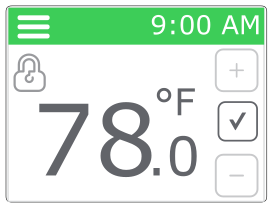
Click
to return to the main menu.action_zoom_plus_stroke 
 SmartX Sensor Display Properties
SmartX Sensor Display Properties
 SmartX Sensor Touchscreen Display Model
SmartX Sensor Touchscreen Display Model
 Configuring SmartX Sensor Display Properties
Configuring SmartX Sensor Display Properties