Log on to rate and give feedback
1
2
3
4
5
Log on to rate
0

How to
Products:
Automation Server, AS-B, Enterprise Server, AS-P, WorkStation, Virtual Project Servers
Functionalities:
Alarms, Basic Functionality
Product version:
1.8
10/14/2016
Adding to Favorites
You add a favorite to save a layout and filter change that you have made to the Alarms pane, Events pane, Alarm View, or Event View.
Important:
You have to be logged on to the domain controller of the domain where you want to make the filter or layout changes to be able to access the Favorites feature.
To add to favorites
On the Alarms pane, Events pane, Alarm View , or Event View . toolbar, click the Favorites button
.action_zoom_plus_stroke 
Click Add to favorites .
In the Name box, type a name for the favorite.
action_zoom_plus_stroke 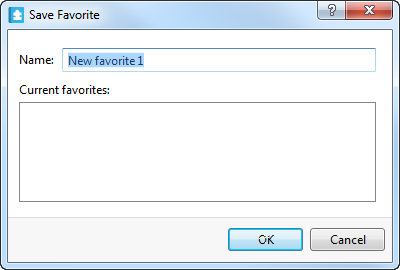
Click OK .
The current layout and user filter are saved as a favorite and are displayed on the Favorites menu.
 Favorites
Favorites
 Applying a Favorite
Applying a Favorite
 Renaming a Favorite
Renaming a Favorite
 Deleting a Favorite
Deleting a Favorite
 Save Favorite Dialog Box
Save Favorite Dialog Box
 Favorites Menu
Favorites Menu