Log on to rate and give feedback
1
2
3
4
5
Log on to rate
0

How to
Products:
Automation Server, AS-B, Enterprise Server, AS-P, WorkStation, Virtual Project Servers
Functionalities:
Alarms, Basic Functionality
Product version:
1.8
10/18/2016
Applying a Favorite
You apply a favorite to the Alarms pane, Events pane, Alarm View, or Event View to temporarily change the layout and narrow the content set by the Standard filter conditions.
Important:
You have to be logged on to the domain controller of the domain where you want to make the filter or layout changes to be able to access the Favorites feature.
To apply a favorite
On the Alarms pane, Events pane, Alarm View , or Event View . toolbar, click the Favorites button
.action_zoom_plus_stroke 
Click the name of the favorite whose layout and filter conditions you want to apply to the pane or View.
action_zoom_plus_stroke 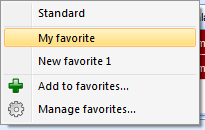
The layout and filter conditions of the applied favorite are displayed in the pane or View.
 Favorites
Favorites
 Adding to Favorites
Adding to Favorites
 Renaming a Favorite
Renaming a Favorite
 Deleting a Favorite
Deleting a Favorite
 Favorites Menu
Favorites Menu