Log on to rate and give feedback
1
2
3
4
5
Log on to rate
0

How to
Products:
WebStation
Functionalities:
Trends
Product version:
1.8, 1.9
1/29/2018
Viewing the Value Closest to the Pointer
Use the Magnetic function to view the value closest to the pointer.
To view the value closest to the pointer
In WebStation, in the System Tree pane, select the trend chart you want to show.
Click Magnetic .
action_zoom_plus_stroke 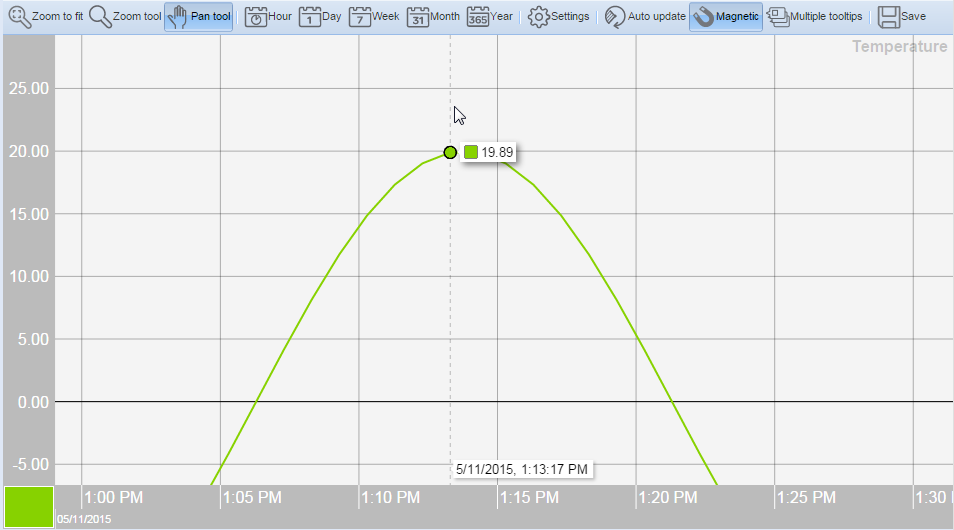
 Trend Chart Series in WebStation
Trend Chart Series in WebStation
 How Trend Charts Work
How Trend Charts Work
 Changing the Line Weight of a Trend Chart Series
Changing the Line Weight of a Trend Chart Series
 Changing the Color of a Trend Chart Series
Changing the Color of a Trend Chart Series
 Changing the Presentation Type of a Trend Chart Series
Changing the Presentation Type of a Trend Chart Series
 Showing Markers in a Trend Log Series
Showing Markers in a Trend Log Series
 Adding a Trend Chart Series to a Trend Chart in WebStation
Adding a Trend Chart Series to a Trend Chart in WebStation
 Removing a Trend Chart Series
Removing a Trend Chart Series
 Saving Current Trend Chart Settings
Saving Current Trend Chart Settings
 Trend Chart View
Trend Chart View