Log on to rate and give feedback
1
2
3
4
5
Log on to rate
0

Explicación de procesos
Productos
AD v2, AD v1
Funcionalidades:
Hardware
Versión del producto:
2.0, 2.1, 3.0, 3.1, 3.2
22/05/2019
Connecting AD to a SmartX AS-P server or SmartX AS-B server
You connect AD to a SmartX AS-P server or SmartX AS-B server in order to communicate with EcoStruxure BMS servers over a USB connection, to supply the AD with power, and to ensure that its battery is charged.
To connect AD to a SmartX AS-P server or SmartX AS-B server
Insert the USB cable from AD into the USB host port on the SmartX AS-P server or SmartX AS-B server.
If an Attention message “Unable to find software on your computer that can recognize your device...” appears on AD, ignore the message and tap OK .
Ensure that the screen timeout is configured to automatically turn off the screen when you are not using the device, because the sleep mode is used to fully charge the battery.
 AD v2 Communication and Power
AD v2 Communication and Power
 AD v1 Communication and Power
AD v1 Communication and Power
 Installing the AD v2 Tablet and Frame
Installing the AD v2 Tablet and Frame
 Installing the AD v1 Tablet and Frame
Installing the AD v1 Tablet and Frame
 AD Does Not Turn On or Battery Does Not Charge
AD Does Not Turn On or Battery Does Not Charge
 AD Battery Does Not Fully Charge
AD Battery Does Not Fully Charge
 USB Data Communication is Lagging or Data is Lost
USB Data Communication is Lagging or Data is Lost
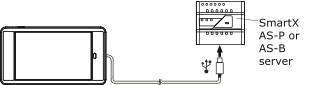
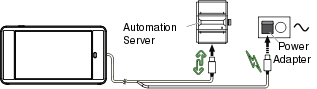
 Advertencia
Advertencia