
Explicación de procesos
Creating an Alarm Triggered Notification
You configure an alarm triggered notification to notify users when an alarm condition is met.
In WorkStation, in the System Tree pane, click the folder where you want to add the alarm triggered notification.
On the File menu, point to New and then click Notification .
In the object type list, select Alarm Triggered Notification .
In the Name box, type a name for the alarm triggered notification.
In the Description box, type a description for the alarm triggered notification.
Click Next .
In the Status box, select Disabled to deactivate the notification function.
action_zoom_plus_stroke 
In the Activation schedule box, enter the schedule that contains the value that activates the notification.
In the Schedule value when active box, enter the value, generated by the connected schedule, that activates the notification.
To add a notification report to the notification, in the Report template box, enter the path to the notification report template. Para obtener más información, consulte Notification Reports .
In the Decimal symbol box, select the decimal symbol to be used in the notification and notification report.
To localize the notification, in the Localization box, select a language among the language packs installed on the SmartStruxure server.
In the Notification text box, enter and edit the notification text.
AvisoYou can use substitution codes, blank spaces, blank rows, and all printable characters in the notification text.
From the list of substitution codes, drag the substitution codes you want to use in the notification text to the Notification text box.
Click the Add button
to add a notification distribution method for the notification.action_zoom_plus_stroke 
action_zoom_plus_stroke  Aviso
AvisoYou can distribute the same notification in more than one way.
To add a Client distribution method, select Client and complete the following steps:
In the Name box, type a name for the distribution method.
In the Description box, type a description for the distribution method.
Click Create .
To add an Email distribution method, select Email and complete the following steps:
In the Name box, type a name for the distribution method.
In the Description box, type a description for the distribution method.
Click Next .
In the Subject box, type a subject that is displayed in the 'Subject' row of the email.
In the To users and groups box, enter the Building Operation users or user groups to whom the email notification is to be sent. Para obtener más información, consulte Users and Groups Dialog Box .
In the To email address box, type the email address of an alternative recipient.
Click Create .
AvisoA user account can have two email addresses: home and work. Only the work email address is used for email distribution of notifications. However, email notifications are sent only when the account has a work email address.
The email cannot be sent if the user does not have permission to the triggered alarm.
To add an SNMP distribution method, select SNMP and complete the following steps:
In the Name box, type a name for the distribution method.
In the Description box, type a description for the distribution method.
In the Address box, type the address to the SNMP manager that receives the notification.
Click Next .
In the Port box, type the port that is used by the SNMP manager that receives the notification.
In the User name box, type the user name of the user on the SNMP manager that receives the notification.
In the Security level box, select the security level.
In the Authentication protocol box, select the authentication level.
In the Authentication password box, enter the password of the user on the SNMP manager that is to receive the notification.
In the Confirm password box, type the password again.
In the Privacy encryption protocol box, enter the privacy encryption protocol of the user on the SNMP manager that is to receive the notification.
In the Privacy password box, enter the privacy password used to encrypt the message being sent.
In the Confirm password box, type the password again.
Click Create .
To add a Write to file distribution method, select Write to file and complete the following steps:
In the Name box, type a name for the distribution method.
In the Description box, type a description for the distribution method.
Click Next .
In the File name box, type a name for the file.
In the Uniqueness box, select whether to append or prepend a timestamp to the file name, or generate the file without any timestamp.
In the Overwrite box, select True to overwrite the file when a new file is generated.
Click Create .
In the Notify on transition to boxes, select the alarm states that trigger the notification.
Click the Add button
to add an alarm filter condition for the notification. Para obtener más información, consulte Alarm Filter Conditions .action_zoom_plus_stroke 
action_zoom_plus_stroke 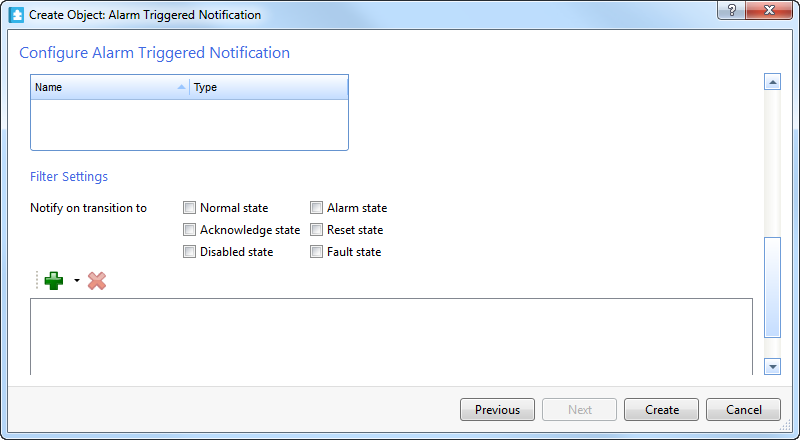
Click Create .
 Notifications
Notifications
 Notification Reports
Notification Reports
 Create Notification Wizard - Configure Email Page
Create Notification Wizard - Configure Email Page
 Create Notification Wizard - Configure SNMP Page
Create Notification Wizard - Configure SNMP Page
 Create Notification Wizard - Configure Write to File Page
Create Notification Wizard - Configure Write to File Page
 Users and Groups Dialog Box
Users and Groups Dialog Box
 Alarm States
Alarm States
 Alarm Filter Conditions
Alarm Filter Conditions
 Configuring an Alarm Triggered Notification
Configuring an Alarm Triggered Notification
 Creating a Variable Triggered Notification
Creating a Variable Triggered Notification
 Manually Triggering a Notification
Manually Triggering a Notification
