
Explicación de procesos
Configuring an Alarm Triggered Notification
You configure an alarm triggered notification to notify users when an alarm condition is met.
In WorkStation, in the System Tree pane, select the alarm triggered notification you want to configure.
action_zoom_plus_stroke 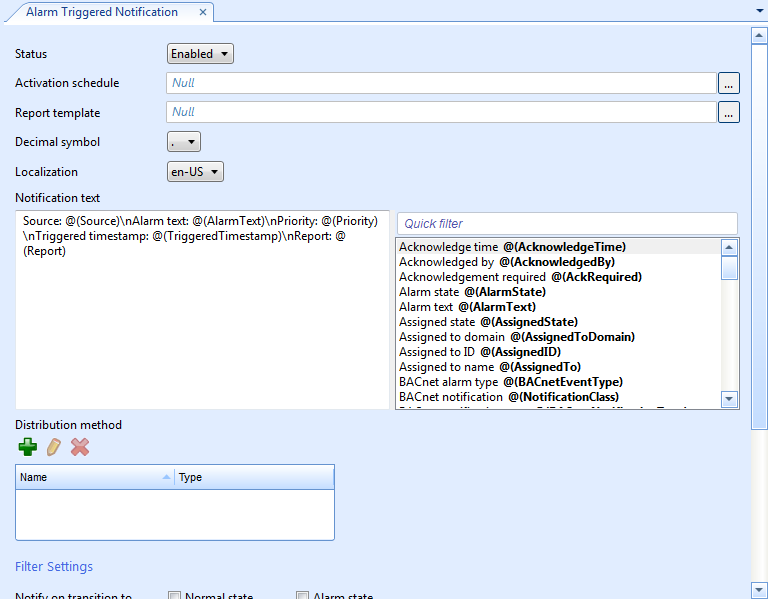
Configure the properties:
Tabla: Alarm Triggered Notification Properties
Property
Description
Status
Select Disabled to deactivate the notification function.
Activation schedule
Enter the schedule that contains the value that activates the notification.
Schedule value when active
Enter the value, generated by the connected schedule or other multistate variable, that activates the notification.
Report template
Enter the path to the report template.
Para obtener más información, consulte Notification Reports .
Decimal symbol
Select the decimal symbol to be used in the notification and the notification report template.
Localization
Select a language among the language packs installed on the SmartStruxure server.
Notification text
Edit the notification text.
Substitute missing data with
Enter the text that is displayed when a value is missing. By default, a missing value displays nothing at all.
action_zoom_plus_stroke 
Add
Click to add a distribution method to the notification.
Para obtener más información, consulte Notification Distribution Methods .
action_zoom_plus_stroke 
Edit
Click to configure the selected distribution method in the notification.
Para obtener más información, consulte Notification Distribution Methods .
action_zoom_plus_stroke 
Remove
Click to remove the selected distribution method from the notification.
Para obtener más información, consulte Notification Distribution Methods .
Click the Save button
.action_zoom_plus_stroke 
 Notifications
Notifications
 Notification Reports
Notification Reports
 Create Notification Wizard - Configure Email Page
Create Notification Wizard - Configure Email Page
 Create Notification Wizard - Configure SNMP Page
Create Notification Wizard - Configure SNMP Page
 Create Notification Wizard - Configure Write to File Page
Create Notification Wizard - Configure Write to File Page
 Creating an Alarm Triggered Notification
Creating an Alarm Triggered Notification
 Configuring a Variable Triggered Notification
Configuring a Variable Triggered Notification
 Manually Triggering a Notification
Manually Triggering a Notification
