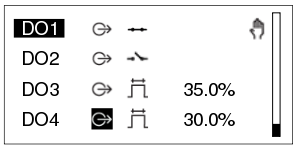Log on to rate and give feedback
1
2
3
4
5
Log on to rate
0

How to
Products:
AS-B, IP-IO , MP-C
Functionalities:
Hardware
Product version:
2.0, 2.1, 3.0, 3.1, 3.2, 3.3, 2022, 2023, 2024, 7.0
3/13/2019
Viewing Inputs and Outputs
You view inputs and outputs to get information on their configuration or their present values, or to check whether an output is overridden.
To view inputs and outputs
With the Home screen displayed, press the Enter key
.action_zoom_plus_stroke 
Highlight ALL .
action_zoom_plus_stroke 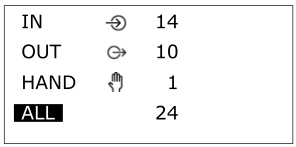
Press the Enter key
.action_zoom_plus_stroke 
Scroll up/down to the input or output point that you want to view.
action_zoom_plus_stroke 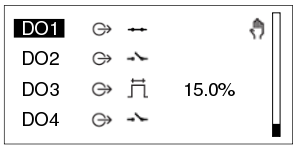
 View Inputs and Outputs
View Inputs and Outputs
 Keys
Keys
 I/O Filter Screen
I/O Filter Screen
 I/O List Screen
I/O List Screen
 Icons
Icons