
User Interface
Create Alarm Decoration Rule Wizard - Presentation Page
Use the Presentation page or tab to configure the presentation properties when the alarm decoration rule conditions are met.
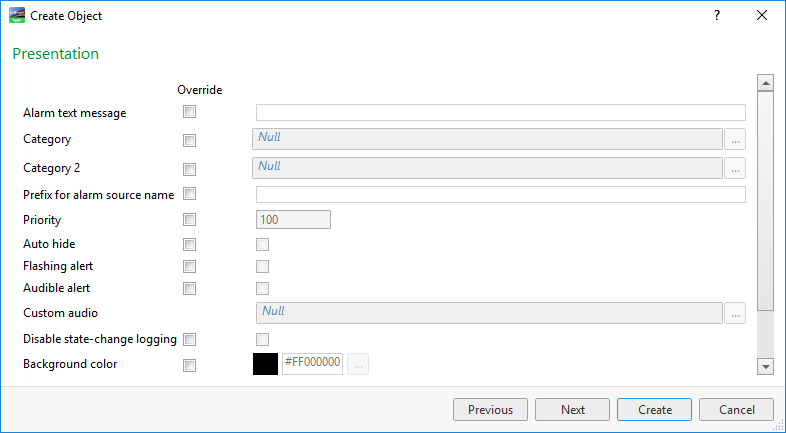
|
Property |
Description |
|
Override |
Select the boxes for the alarm presentation properties you want to override when the alarm decoration rule conditions are met. |
|
Alarm text message |
Type the message to display when the alarm is in Alarm state and the alarm decoration rule conditions are met. For more information, see Alarm Messages . |
|
Category |
Enter the category that the alarm belongs to when the alarm decoration conditions are met. For more information, see Categories . |
|
Prefix for alarm source name |
Type a prefix that is added to the beginning of the source name property of an alarm record. |
|
Priority |
Enter the priority level of the alarm. For more information, see Alarm Priority . |
|
Auto hide |
Select to automatically hide the alarm in the Alarms pane or Alarm View. |
|
Flashing alert |
Select to make the alarm row flash in the Alarms pane and Alarm Views when the alarm is triggered. |
|
Audible alert |
Select to make the alert audible when the alarm is triggered. |
|
Disable state-change logging |
Select to prevent an alarm state change from creating an event. |
|
Background color |
Enter the background color of the row for triggered alarms in the Alarms pane and Alarm Views when the alarm decoration rule conditions are met. For more information, see Alarm Styles View . |
|
Font color |
Enter the font color to use for triggered alarms in the Alarms pane and Alarm Views when the alarm decoration rule conditions are met. For more information, see Alarm Styles View . |
|
Font |
Enter the font to use for triggered alarms in the Alarms pane and Alarm Views when the alarm decoration rule conditions are met. For more information, see Alarm Styles View . |
 Alarm Decoration
Alarm Decoration
 Alarm Messages
Alarm Messages
 Categories
Categories
 Alarm Priority
Alarm Priority
 Alarm Styles View
Alarm Styles View
 Create Object Dialog – Naming the Object Page
Create Object Dialog – Naming the Object Page
 Create Alarm Decoration Rule Wizard - Filter Page
Create Alarm Decoration Rule Wizard - Filter Page
 Create Alarm Decoration Rule Wizard - User Action Page
Create Alarm Decoration Rule Wizard - User Action Page
 Create Alarm Wizard – Attachment Page
Create Alarm Wizard – Attachment Page
 Alarms Substitution Codes
Alarms Substitution Codes