Log on to rate and give feedback
1
2
3
4
5
Log on to rate
0

How to
Products:
Automation Server, AS-B, Enterprise Server, AS-P, Virtual Project Servers
Functionalities:
Trends
Product version:
1.9
12/14/2016
Manually Adding a Trend Log Record to a Trend Log
You manually add trend log records if a log record has been missed and you want to complete the log or to add old values to compare the log record history to.
To manually add a trend log record to a trend log
In WorkStation, in the System Tree pane, select the folder or SmartStruxure server where the trend log is located.
Select the trend log to which you want add a record.
On the Actions menu, point to Modification and then click Add trend log record .
In the Time stamp box, enter the date and time of the new value.
action_zoom_plus_stroke 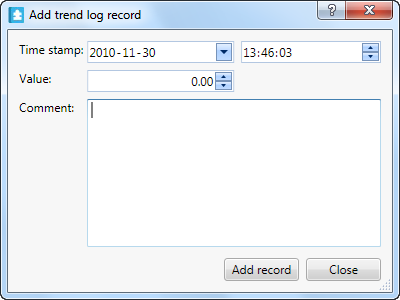
In the Value box, enter the value.
In the Comment box, type a comment.
Click Add record .
Click Close .
The record is now added to the trend log.
 Trend Logs
Trend Logs
 Add Trend Log Record Dialog Box
Add Trend Log Record Dialog Box
 Editing or Commenting a Trend Log Record
Editing or Commenting a Trend Log Record
 Manually Adding a Trend Log Record to a Trend Log List
Manually Adding a Trend Log Record to a Trend Log List