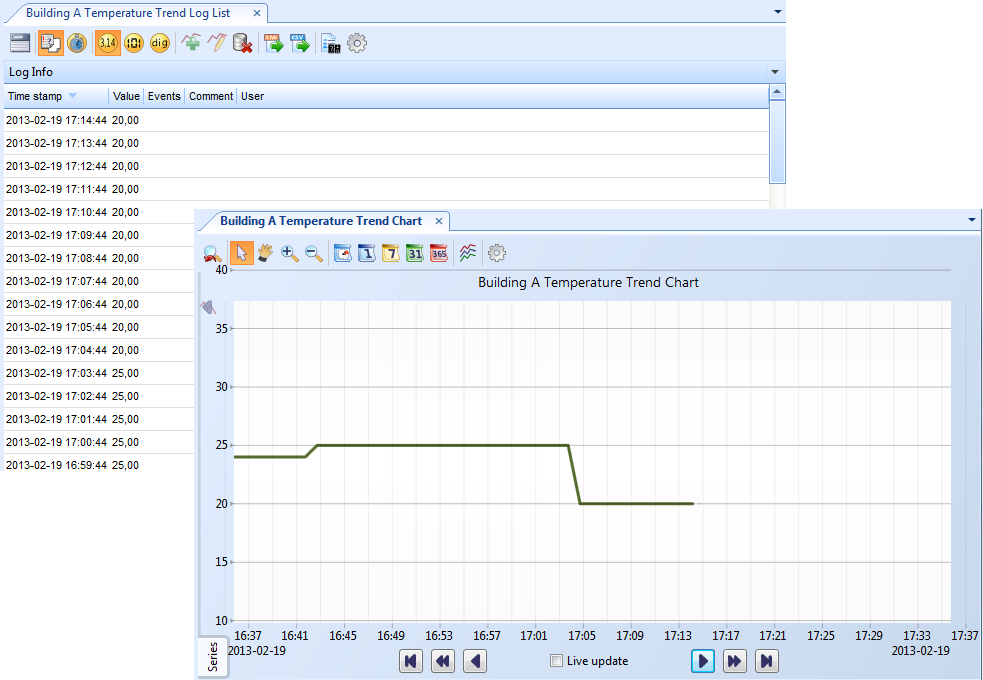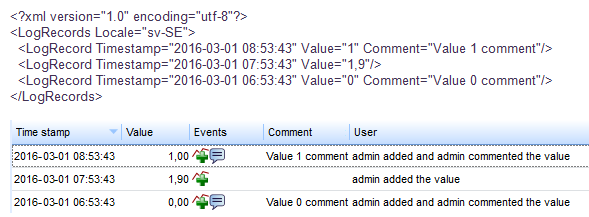Log on to rate and give feedback
1
2
3
4
5
Log on to rate
0

How to
Products:
Automation Server, AS-B, Enterprise Server, AS-P
Functionalities:
Trends
Product version:
1.9
12/14/2016
Importing Log Data to a Trend Log
You import trend log data to move trend log data between systems.
To import log data to a trend log
In WorkStation, in the System Tree pane, select the trend log to which you want to import log records.
On the Actions menu, point to Modification and then click Import log data .
Select the .XML file you want to import.
Click Open .
The imported log data is displayed in the trend log list view of the trend log.
 How Trend Logs Work
How Trend Logs Work
 Trend Log Lists in WorkStation
Trend Log Lists in WorkStation
 Actions Menu – Modification Submenu
Actions Menu – Modification Submenu
 Exporting a Trend Log List to XML format
Exporting a Trend Log List to XML format
 Viewing a Trend Log in a Temporary Trend Log List
Viewing a Trend Log in a Temporary Trend Log List