Log on to rate and give feedback
1
2
3
4
5
Log on to rate
0

Explicación de procesos
Productos
AS-C, AS-B, Enterprise Server, AS-P, WorkStation, Project Configuration Tool
Funcionalidades:
Ingeniería
Versión del producto:
1.9
14/12/2016
Deleting a Content Type
You delete a content type from the database when you no longer need the predefined layout for a specific type of folder or other container object.
To delete a content type
In WorkStation, in the System Tree pane, select a folder or container object.
Right-click the List View work area.
Point to List View settings and then click Manage Content Types .
Select the content type you want to delete.
action_zoom_plus_stroke 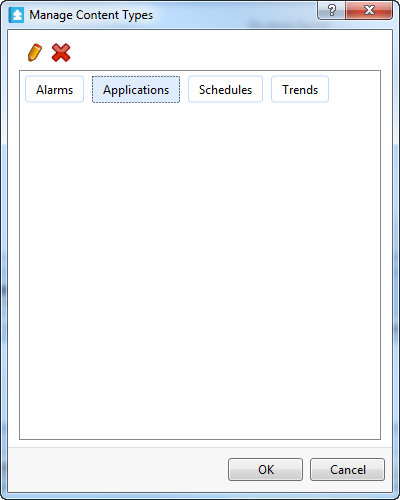
Click the Remove button
.action_zoom_plus_stroke 
Select another content type in the dialog box.
Click OK .
The content type is deleted from the Content Types folder in the System folder.
 Content Types
Content Types
 Vista de listas
Vista de listas
 List View Context Menu - List View Settings Submenu
List View Context Menu - List View Settings Submenu
 Manage Content Types Dialog Box
Manage Content Types Dialog Box
 Select Content Type Dialog Box
Select Content Type Dialog Box
 Creating a Content Type
Creating a Content Type
 Renaming a Content Type
Renaming a Content Type
 Applying a Content Type
Applying a Content Type
 Clearing a Content Type
Clearing a Content Type