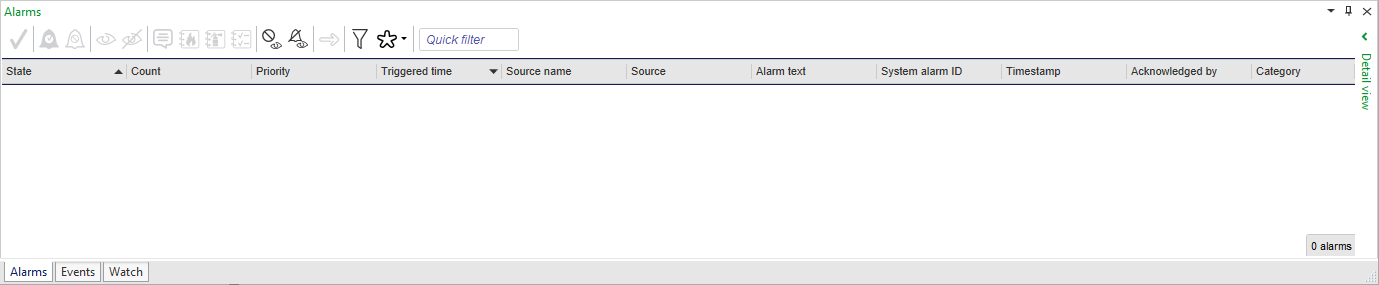Log on to rate and give feedback
1
2
3
4
5
Log on to rate
0

How to
Products:
AS-B, Edge Server, Enterprise Central, Enterprise Server, AS-P, Virtual Project Servers
Functionalities:
Alarms
Product version:
2023
12/17/2022
Displaying Milliseconds in Alarm Views
You display milliseconds in Alarm Views to verify the millisecond an alarm was triggered.
To display milliseconds in Alarm Views
In WorkStation, select an Alarm View.
On the File menu, click Properties .
In the Show milliseconds box, select True .
Click OK .
The Alarm View time properties display milliseconds for all logged on users.
 Alarms Pane and Alarm View Customization
Alarms Pane and Alarm View Customization
 Alarm View Properties
Alarm View Properties