
User Interface
Create Report Data Wizard - Configure Alarms Page
Use the Configure Alarms page to configure the content and the presentation of data in a notification report template.
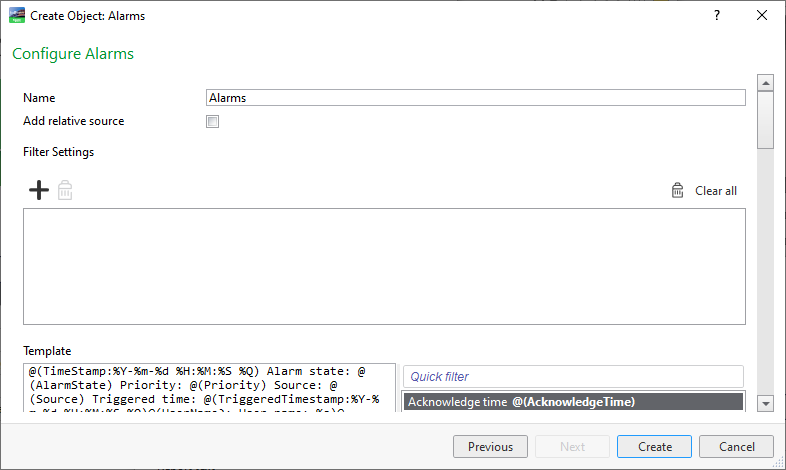
|
Component |
Description |
|
Name |
Type a name for the data type group. |
|
Add relative source |
Select to enable adding a relative source to the filter. |
|
Relative to |
Enter the object with the relation to the notification report template that you want to use as a template for where notification reports are generated. |
|
Relative source |
Enter the object in relation to the Relative to property. |
|
S ource preview |
View how the source appears in the notification report text. |
|

|
Add Click to add events to the notification report template. |
|

|
Remove Click to remove the selected event from the notification report template. |
|

|
Clear all Click to remove all events from the notification report template. |
|
Template |
Enter the text or substitution codes you want to use in the notification report. |
|
Quick filter |
Enter a word to filter on. For more information, see Quick Filter .. |
|
Substitution codes list |
Add the substitution codes you want to use in the notification or notification report. |
|
Template delimiter |
Enter the delimiter you want to use to separate the alarm records, event records, groups, search result, trend records, users or Watch View properties in the notification report. |
|
Preview |
View how the alarms, events, groups, properties, multi log list, trend log records, users, watch and also search results appear in the notification report text. |
|
Substitute missing data with |
Enter the text that is displayed when a value is missing. By default, a missing value displays nothing at all. |
|
Number of alarms |
Enter the maximum number of alarm records to add to the notification report. |
|
Time range |
Enter the time range for alarms included in the notification report. |
|
Custom time range |
Enter the number of days, hours and minutes that are to be included in the notification report. |
 Notification Reports
Notification Reports
 Alarms Substitution Codes
Alarms Substitution Codes
 Quick Filter
Quick Filter
 Create Report Data Wizard - Configure Events Page
Create Report Data Wizard - Configure Events Page
 Create Report Data Wizard - Configure Groups Page
Create Report Data Wizard - Configure Groups Page
 Create Report Data Wizard - Configure Multi Log List Page
Create Report Data Wizard - Configure Multi Log List Page
 Create Report Data Wizard - Configure Properties Page
Create Report Data Wizard - Configure Properties Page
 Create Report Data Wizard - Configure Relative Properties Page
Create Report Data Wizard - Configure Relative Properties Page
 Create Report Data Wizard – Configure Relative Search Page
Create Report Data Wizard – Configure Relative Search Page
 Create Report Data Wizard - Configure Relative Trend Log Page
Create Report Data Wizard - Configure Relative Trend Log Page
 Create Report Data Wizard – Configure Relative Watch View Page
Create Report Data Wizard – Configure Relative Watch View Page
 Create Report Data Wizard – Configure Search Page
Create Report Data Wizard – Configure Search Page
 Create Report Data Wizard - Configure Trend Log Page
Create Report Data Wizard - Configure Trend Log Page
 Create Report Data Wizard - Configure Users Page
Create Report Data Wizard - Configure Users Page
 Create Report Data Wizard – Configure Watch Page
Create Report Data Wizard – Configure Watch Page