
Como
Installing Wireless Adapter - Advanced on an Enclosure Exterior
You install Wireless Adapter - Advanced on the exterior of a metal enclosure and connect the adapter to an RP-C controller, AS-P server, or AS-B server to add Zigbee wireless connectivity to the controller or server.
Refer to the dimensional drawings before installing the adapter.
action_zoom_plus_stroke 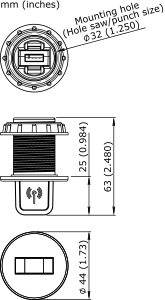
Ensure that you have the proper mounting hardware.
Find a suitable location on the enclosure for mounting the adapter.
Make a hole to mount and fasten the cradle using one of the following methods:
Create a 32 mm (1.250 inches) diameter mounting hole in the front panel of the metal enclosure.
Remove a pre-punched knockout, a punched out, removable disc on the sides of the metal enclosure.
action_zoom_plus_stroke 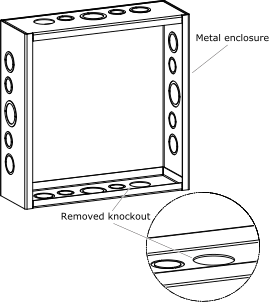 Nota
NotaYou can use a metal hole punch to create the hole in the front panel.
NotaYou can use a screwdriver and hammer to break out the knockout, then twist off the knockout with pliers.
Mount the cradle and fasten it using the thumb nut.
action_zoom_plus_stroke 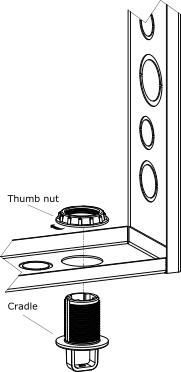
Install the adapter in the cradle.
action_zoom_plus_stroke 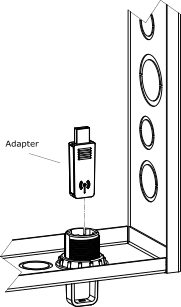
Connect the USB extension cable to the adapter.
action_zoom_plus_stroke 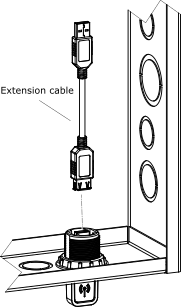 Nota
NotaUse one of the following USB cables ordered from Schneider Electric:
USB extension cable of length 1 m (3 ft) (part number SXWUSBCBL10001)
Plenum rated USB extension cable of length 3 m (10 ft) (part number SXWUSBCBL10002)
Connect the USB extension cable to the USB host port on the RP-C controller or server.
action_zoom_plus_stroke 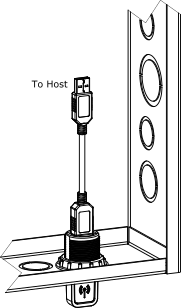
You can now use the adapter.
 Wireless Adapter - Advanced
Wireless Adapter - Advanced
 Installing Wireless Adapter - Advanced in a Dropped Ceiling
Installing Wireless Adapter - Advanced in a Dropped Ceiling
 Installing Wireless Adapter - Advanced on a Wall
Installing Wireless Adapter - Advanced on a Wall



