
Interfaz de usuario
XLSX Template Tab
Use the XLSX Template tab to configure a template.
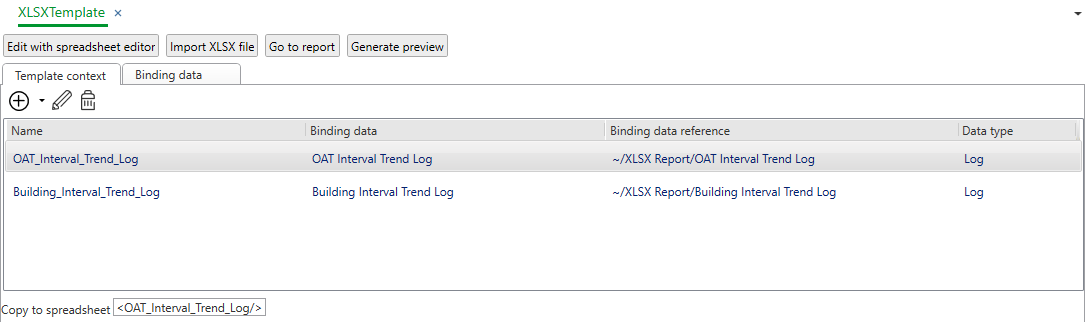
|
Component |
Description |
|
Edit with spreadsheet editor |
Click to open the XLSX spreadsheet for editing. |
|
Import XLSX file |
Click to import an XLSX file. |
|
Go to report |
Click to navigate to the XLSX report. |
|
Generate preview |
Preview generated report Click to preview a generated report including all data. Preview generated report without data Click to preview the substitution codes without any data. Use this preview to make sure that the context does not overlap.
|
|
Copy to spreadsheet |
Displays the substitution code to be used in the spreadsheet. Copy the substitution code and paste it into the spreadsheet where you want to display it. |

|
Add context Click to add a context to the template. |

|
Edit context Click to open the Context Configuration dialog and edit the template. |

|
Remove context Click to remove a context from the template. |
|
Binding data |
Click to open the Binding data tab, to add, edit or remove binding data. |
 XLSX Reports Overview
XLSX Reports Overview
 XLSX Reports Workflow
XLSX Reports Workflow
 XLSX Report Template Tab
XLSX Report Template Tab
 XLSX Template Tab
XLSX Template Tab
 XLSX Report Trigger Settings Tab
XLSX Report Trigger Settings Tab
 Context Configuration – Template Tab
Context Configuration – Template Tab
 Context Configuration – Calculation Tab
Context Configuration – Calculation Tab
 Context Configuration – Misc Tab
Context Configuration – Misc Tab