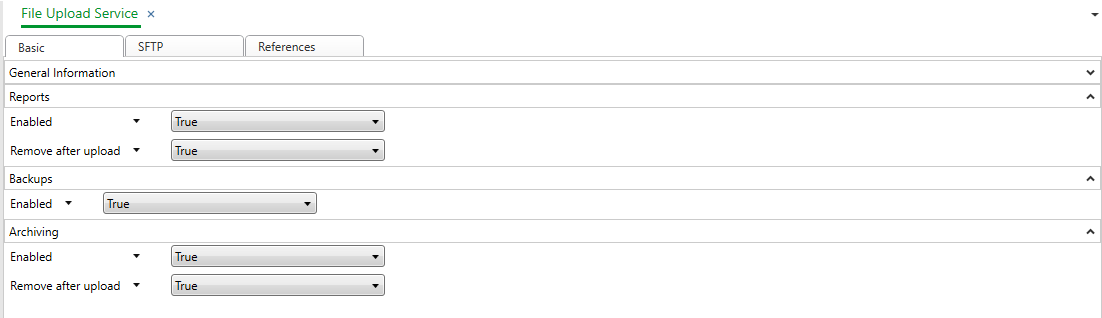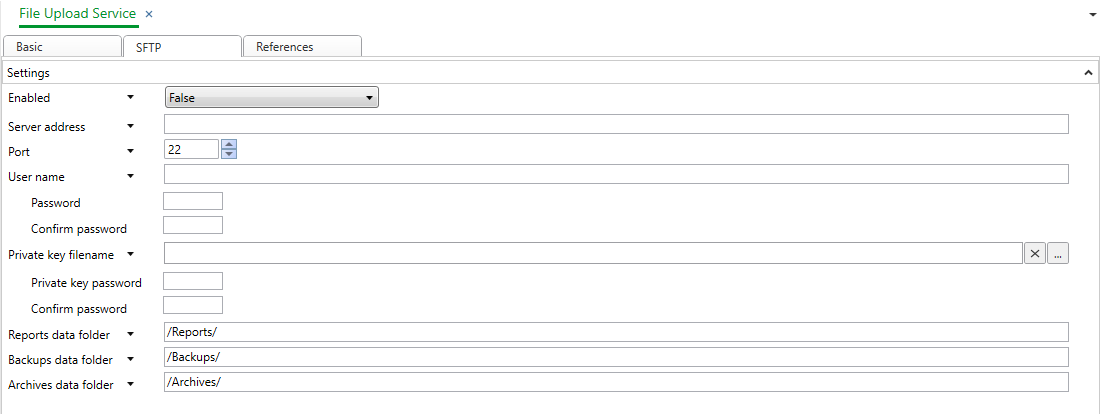Log on to rate and give feedback
1
2
3
4
5
Log on to rate
0

How to
Products:
AS-B, Edge Server, Enterprise Central, Enterprise Server, AS-P
Functionalities:
Security
Product version:
7.0
6/2/2025
Opening File Upload Service
You open File Upload Service to enable the secure transfer of notification reports, backup reports and/or archiving reports to an SFTP server.
To open File Upload Service
On the WorkStation toolbar, click the Control Panel button.
Under Security and Communication , click File Upload Servic e .
 File Upload Service – Basic Tab
File Upload Service – Basic Tab
 File Upload Service – SFTP Tab
File Upload Service – SFTP Tab
 Control Panel Tab
Control Panel Tab