
User Interface
Account Management Control Panel
Use the Account Management Control Panel to create and configure user account groups, user accounts, and workspaces.
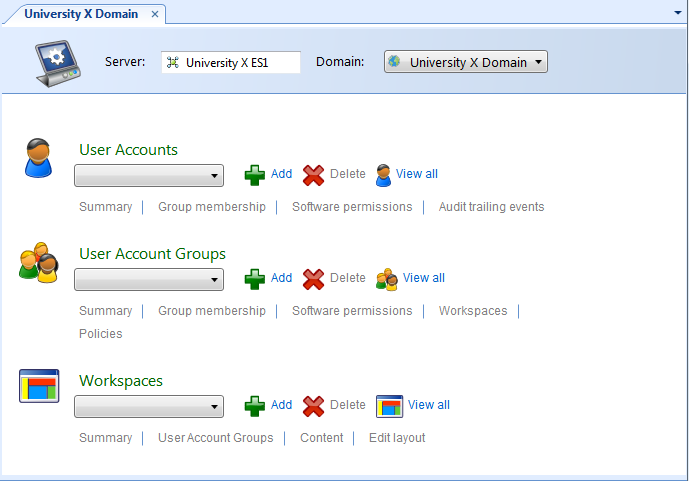
|
Component |
Description |
|
Server |
Displays the selected SmartStruxure server. |
|
Domain |
Select a domain. The domain you logged onto is the default domain. |
|
User Accounts |
Select a user account. |
|
Add (user account) |
Click to add a new user account. For more information, see Create Object Wizard – Naming the Object Page . |
|
Delete (user account) |
Click to delete a user account. For more information, see Confirm Delete Dialog Box . |
|
List users |
Click to open the user accounts list view where you can select a user account. |
|
Summary (user account) |
Click to open the user accounts Summary tab with information about the user account, such as expiration date an the password for the user account. For more information, see User Account – Summary Tab . |
|
Group membership (user account) |
Click to open the Group Membership tab where you can edit the group membership of the selected user account. For more information, see User Account – Group Membership Tab . |
|
Software permissions (user account) |
Click to open the Software Permissions tab where you can edit or assign individual software permissions to the selected user account. For more information, see User Account – Software Permissions Tab . |
|
Audit trailing events |
Click to open the Audit Trailing Events tab where you can view the user triggered events for the selected user account. For more information, see User Account – Audit Trailing Events Tab . |
|
User Account Groups |
Select a user account group. |
|
Add (user account groups) |
Click to add a new user account group. For more information, see Create Object Wizard – Naming the Object Page . |
|
Delete (user account group) |
Click to delete a user account group. For more information, see Confirm Delete Dialog Box . |
|
List groups (user account groups) |
Click to open the user account groups list view where you can select a user account group. |
|
Summary (user account groups) |
Click to open the user account groups Summary tab where you can edit the description of the group. For more information, see User Account Group – Summary Tab . |
|
Group membership (user account groups) |
Click to open the Group Membership tab where you can edit the groups membership in other groups, and add and remove user accounts. For more information, see User Account Group – Group Membership Tab . |
|
Software permissions |
Click to open the Software Permissions tab where you can edit the software permissions of the user account group. For more information, see User Account Group – Software Permissions Tab . |
|
Workspaces (user account groups) |
Click to open the Workspaces tab where you edit the workspace membership settings for a user account group. For more information, see User Account Group – Workspaces Tab . |
|
Policies |
Click to open the Policies tab where you can edit the policies of the user account group. For more information, see User Account Group – Policies Tab . |
|
Workspaces |
Select a workspace. |
|
Add (workspaces) |
Click to add a new workspace. For more information, see Create Object Wizard – Naming the Object Page . |
|
Delete (workspaces) |
Click to delete a workspace. For more information, see Confirm Delete Dialog Box . |
|
List workspaces |
Click to open the Workspace menu where you can select a workspace. |
|
Summary (workspaces) |
Click to open the workspace Summary tab where you can edit the description of the workspace. For more information, see Workspace – Summary Tab . |
|
User account groups (workspaces) |
Click to open the workspace Members tab where you edit the group membership of the workspace. For more information, see Workspace – Members Tab . |
|
Content |
Click to open the Content tab where you edit the content of the workspace. For more information, see Workspace – Content Tab . |
|
Edit layout |
Click to open the view where you edit the layout of the workspace. For more information, see Edit Layout Workspace . |
 Software Permissions and User Account Groups
Software Permissions and User Account Groups
 User Accounts and User Account Groups
User Accounts and User Account Groups
 Workspace Components and Customization
Workspace Components and Customization
 User Account Group – Summary Tab
User Account Group – Summary Tab
 User Account Group – Policies Tab
User Account Group – Policies Tab
 User Account Group – Group Membership Tab
User Account Group – Group Membership Tab
 User Account Group – Software Permissions Tab
User Account Group – Software Permissions Tab
 User Account Group – Workspaces Tab
User Account Group – Workspaces Tab
 User Account – Summary Tab
User Account – Summary Tab
 User Account – Group Membership Tab
User Account – Group Membership Tab
 User Account – Software Permissions Tab
User Account – Software Permissions Tab
 User Account – Audit Trailing Events Tab
User Account – Audit Trailing Events Tab
 Workspace – Summary Tab
Workspace – Summary Tab
 Workspace – Content Tab
Workspace – Content Tab
 Edit Layout Workspace
Edit Layout Workspace
 Workspace – Members Tab
Workspace – Members Tab
 Create Object Wizard – Naming the Object Page
Create Object Wizard – Naming the Object Page
 Confirm Delete Dialog Box
Confirm Delete Dialog Box