
Concept
Alarms Pane and Alarm View Customization
You use the Alarms pane and the Alarm View to view and administer alarms. When an alarm is triggered, it is displayed in the Alarms pane or Alarm Views together with information about the alarm. You can edit the Alarm View filter to display the Alarm View only when certain alarms are triggered. You can create and use more than one Alarm View. The Alarms pane and each Alarm View can be customized with an alarm filter to show information that is relevant to the user who supervises the alarms. Customized settings are lost when you perform a system upgrade.
In the Alarms pane and Alarm Views, you can also open a detailed view to inspect all properties for a selected alarm.
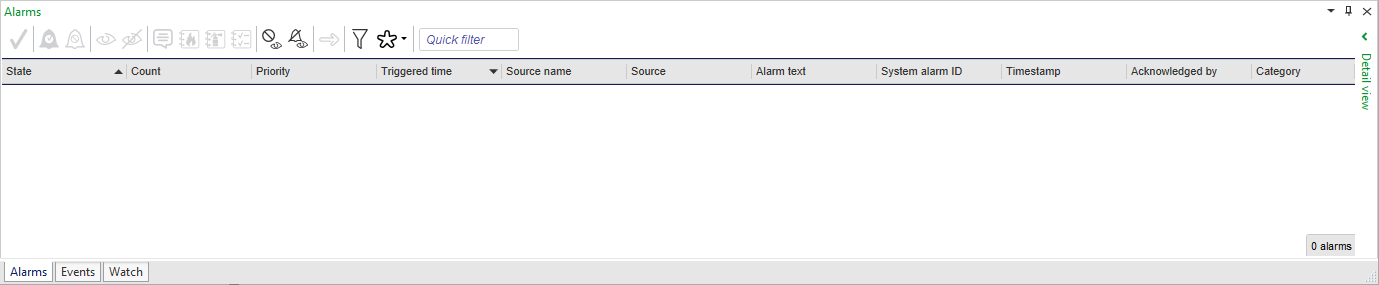
Through Control Panel, you can customize the appearance of different alarm states that are displayed in the Alarms pane and Alarm Views. For example, you can change the font style, font size, background color, and font color.
You can also configure the alarm to flash or play a sound when it is triggered.
A standard layout defines the columns that are included in the Alarms pane, Events pane, Alarm View, or Event View, the order in which they are displayed, whether or not the alarms or events are grouped in any way and whether they are displayed in an ascending or descending order. A standard filter defines the conditions that have to be met before the alarms or events are displayed in the pane or a View. The standard layout and filter is saved for the pane or View to which you made the changes. The standard layout and filter is displayed for all users of the the EcoStruxure BMS.
For more information, see Alarm View and Event View Standard Filter and Layout .
 Alarms Overview
Alarms Overview
 Alarms Pane and Alarm View Toolbar
Alarms Pane and Alarm View Toolbar
 Alarms Pane and Alarm View Icons
Alarms Pane and Alarm View Icons
 Alarm Styles View
Alarm Styles View
 Styling the Alarm States in the Alarms Pane and Alarm Views
Styling the Alarm States in the Alarms Pane and Alarm Views
 Acknowledged Style Properties
Acknowledged Style Properties
 Alarm Style Properties
Alarm Style Properties
 Disabled Style Properties
Disabled Style Properties
 Fault Style Properties
Fault Style Properties
 Reset Style Properties
Reset Style Properties
 Displaying an Alarm View when an Alarm is Triggered
Displaying an Alarm View when an Alarm is Triggered
 Creating a Filtered Alarm View
Creating a Filtered Alarm View
 Alarms Pane and Alarm View
Alarms Pane and Alarm View
 Changing the Alarm State Sort Order
Changing the Alarm State Sort Order
 Creating a Filtered Alarm View
Creating a Filtered Alarm View
 Alarm View Properties
Alarm View Properties
 Alarm View and Event View Standard Filter and Layout
Alarm View and Event View Standard Filter and Layout
 Saving an Alarm View Standard Layout
Saving an Alarm View Standard Layout
 Editing an Alarm View Standard Filter
Editing an Alarm View Standard Filter
 Resetting the Alarm View Standard Layout to Factory Default
Resetting the Alarm View Standard Layout to Factory Default
 Fitting the Column Width to the Contents
Fitting the Column Width to the Contents
 Select Conditions Dialog Box
Select Conditions Dialog Box
 Changing the Alarm State Sort Order
Changing the Alarm State Sort Order
 Alarm State Sort Order Dialog Box
Alarm State Sort Order Dialog Box
 Displaying Milliseconds in Alarm Views
Displaying Milliseconds in Alarm Views
 Alarm Control Panel Synchronization
Alarm Control Panel Synchronization