
Concept
Backup Set Storage and Protection
EcoStruxure BMS servers store backup sets in their local directories. By design, the average user may not easily locate these backup directories using a Windows-based file system. For convenience, you can save backup sets stored on EcoStruxure BMS servers to WorkStation. After saving the backup set, you can also copy the file to another backup storage location.
Saving a backup set to a storage location is a two-step process: saving the backup set and then relocating the file to another location. First, you save the backup set to WorkStation. Second, you copy the backup set from WorkStation to another storage location on your network, such as a USB drive.
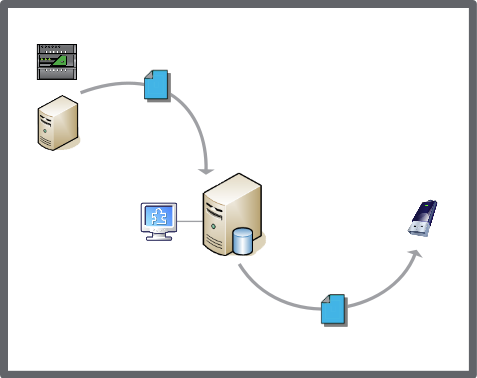
To save time, you can create a uniquely named directory in which to store your saved backup sets for a particular EcoStruxure BMS server. This unique folder name can help you identify a particular Enterprise Server or SmartX server backup set, such as AS-1 Final Configuration Backup. Using this method, you can easily locate the backup set on your network.
Scheduled backup sets have a unique file name and extension based on the date stamp and server name. However, you can rename the backup set, if necessary. For more information, see Scheduled Backups .
You can remove backups sets in two ways:
Manually: You can delete backups sets using a browser. For more information, see Deleting a Backup Set from an Enterprise Server or Enterprise Central .
Periodically: You can configure the system to remove backup sets on a regular basis. For more information, see Automatic Purge of Backup Sets .
 Backup Sets
Backup Sets
 Scheduled Backups
Scheduled Backups
 Automatic Purge of Backup Sets
Automatic Purge of Backup Sets
 Backup and Restore Manager on the Enterprise Server
Backup and Restore Manager on the Enterprise Server
 Saving a SmartX Server Backup Set to Another Location
Saving a SmartX Server Backup Set to Another Location
 Saving an Enterprise Server or Enterprise Central Backup Set to Another Location
Saving an Enterprise Server or Enterprise Central Backup Set to Another Location
 Deleting a Backup Set from an Enterprise Server or Enterprise Central
Deleting a Backup Set from an Enterprise Server or Enterprise Central