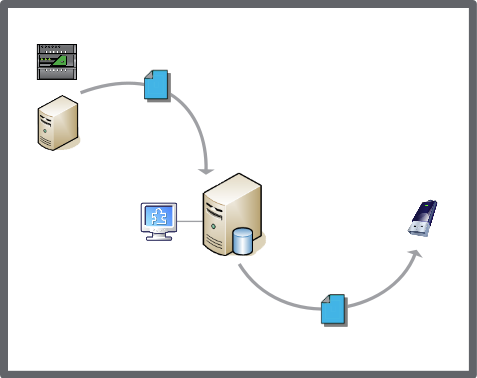Log on to rate and give feedback
1
2
3
4
5
Log on to rate
0

How to
Products:
Enterprise Central, Enterprise Server, Virtual Project Servers
Functionalities:
Basic Functionality
Product version:
2.0, 2.1, 3.0, 3.1, 3.2, 3.3, 2022, 2023, 2024
6/26/2018
Saving an Enterprise Server or Enterprise Central Backup Set to Another Location
You save a backup set from an Enterprise Server or Enterprise Central to another location, for example, a network drive or a USB memory.
To save an Enterprise Server or Enterprise Central backup set to another location
On the Tools menu, select Control Panel .
On the Control Panel toolbar, select the Enterprise Server or Enterprise Central.
Click Backup Sets .
In the List View , open the Local folder.
Select the Enterprise Server backup set that you want to save to a different location.
On the Actions menu, click Save to .
In the Save As dialog box, enter a storage location and click Save .
Click Close .
 Backup Sets View
Backup Sets View
 Backup Set Storage and Protection
Backup Set Storage and Protection