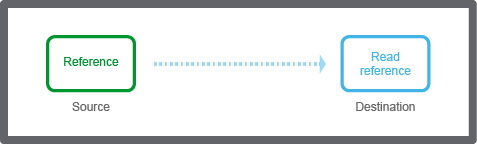Log on to rate and give feedback
1
2
3
4
5
Log on to rate
0

How to
Products:
AS-B, Enterprise Central, Enterprise Server, AS-P, Virtual Project Servers
Functionalities:
Schedules
Product version:
3.2, 3.3, 2022
10/15/2020
Binding a Digital Value to a Digital Schedule
You bind a digital value to a digital schedule so the variable status follows the scheduled times.
To bind a digital value to a digital schedule
In WorkStation, in the System Tree pane, select the variable or value that contains the digital value.
On the Actions menu, click Edit bindings .
In the Bindings View, in the Browser pane, select the folder that contains the digital schedule.
Select the digital schedule that you want to bind to the digital value.
Drag the digital schedule to the Binding column for the digital value.
action_zoom_plus_stroke 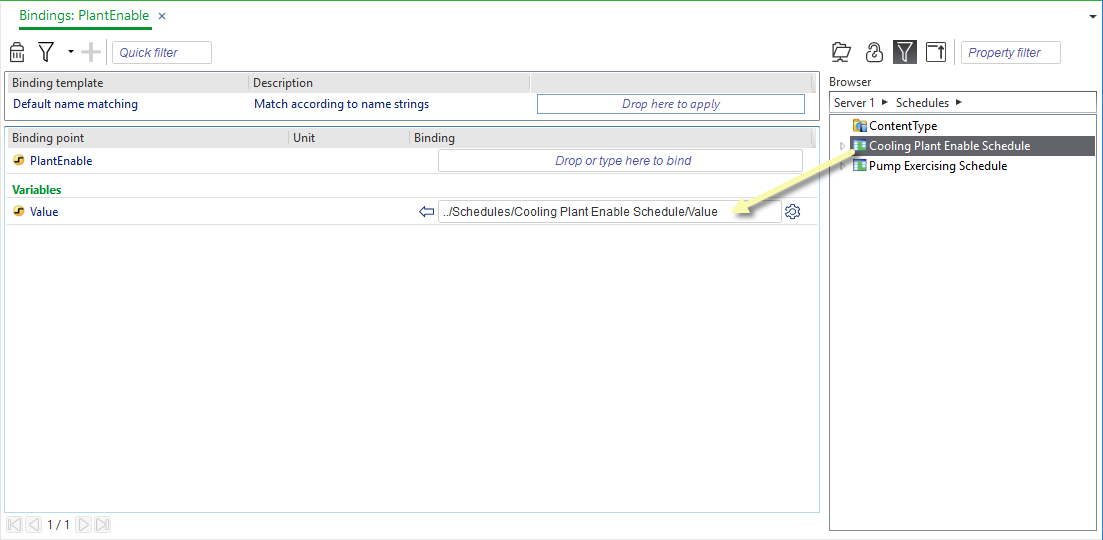
On the File menu, click Save .
 Schedule Bindings
Schedule Bindings
 Bindings View
Bindings View