Log on to rate and give feedback
1
2
3
4
5
Log on to rate
0

Explicación de procesos
Productos
AS-C, AS-B, Enterprise Server, AS-P, Project Configuration Tool
Funcionalidades:
Programaciones
Versión del producto:
1.9
14/12/2016
Configuring a Calendar as a Shadow
You configure a calendar as a shadow to synchronize it with a calendar that already contains all exception dates, date ranges, or calculated dates, such as a holiday calendar.
Aviso
Schedules cannot refer to a calendar located on another SmartStruxure server. You need to create shadow calendars in all SmartStruxure servers that contain schedules that are to refer to the calendar.
To configure a calendar as a shadow
In WorkStation, in the System Tree pane, select the calendar you want to configure as a shadow.
On the File menu, click Properties .
In the Lead object box, enter the calendar that you want to synchronize the shadow calendar with.
action_zoom_plus_stroke 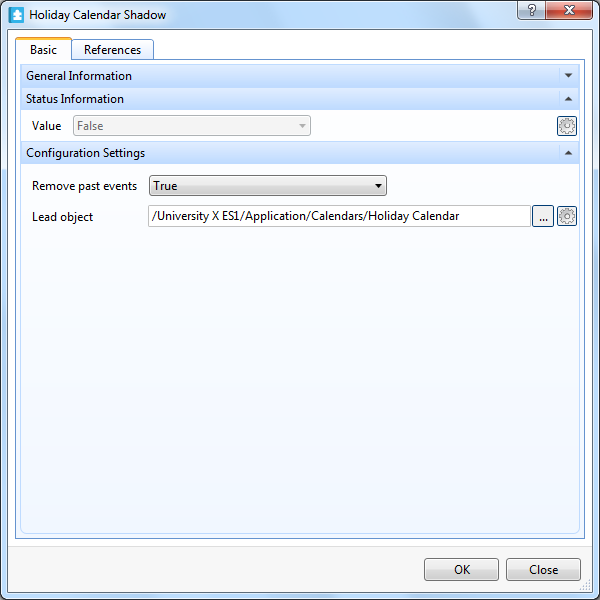
Click OK .
 Configuring a Schedule as a Shadow
Configuring a Schedule as a Shadow
 Schedule and Calendar Synchronization
Schedule and Calendar Synchronization
 General Information Properties – Basic Tab
General Information Properties – Basic Tab
 References Tab
References Tab
